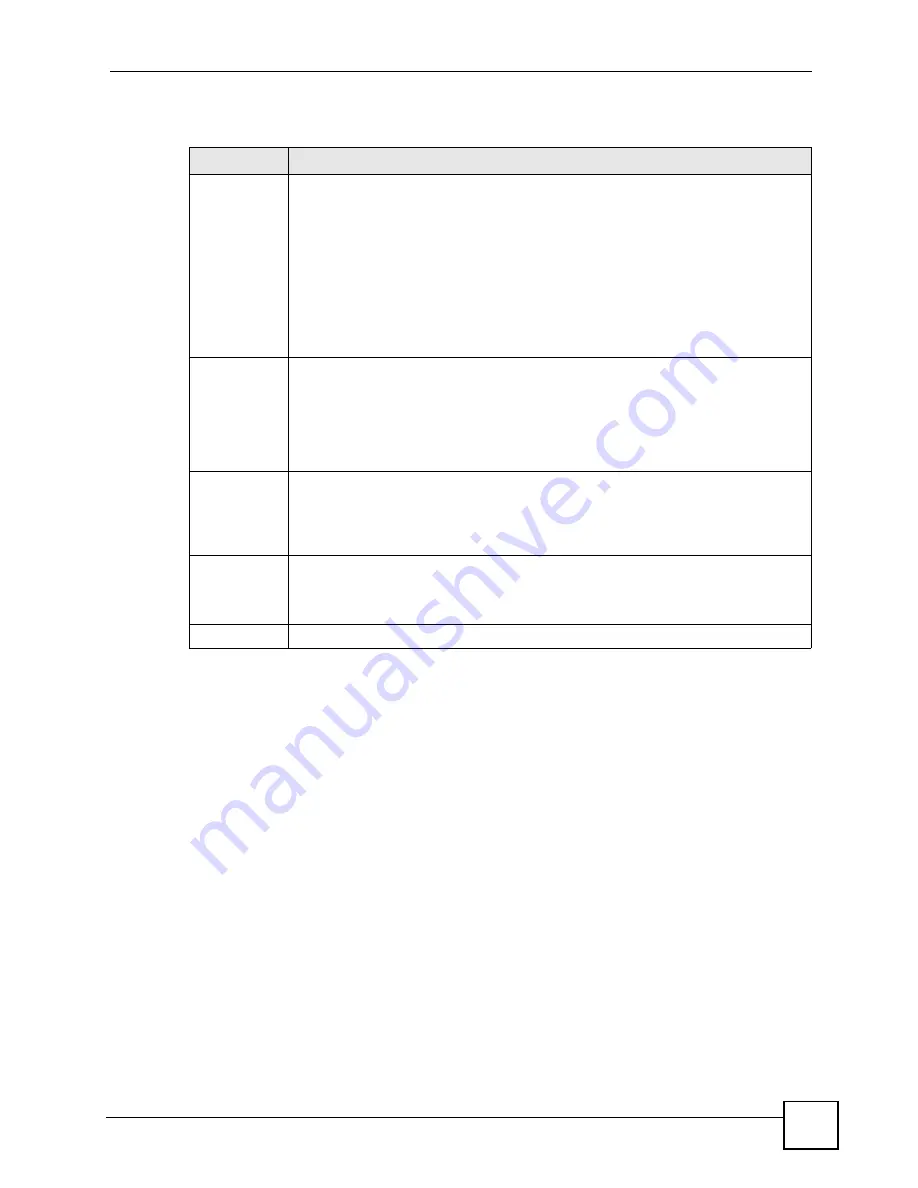
Chapter 9 VLAN
ES-2024 Series User’s Guide
97
The following table describes the labels in this screen.
Table 19
Advanced Application > VLAN: Port Based VLAN Setup
LABEL
DESCRIPTION
Setting Wizard Choose
All connected
or
Port isolation
.
All connected
means all ports can communicate with each other, that is, there are no
virtual LANs. All incoming and outgoing ports are selected. This option is the most
flexible but also the least secure.
Port isolation
means that each port can only communicate with the CPU
management port and cannot communicate with each other. All incoming ports are
selected while only the CPU outgoing port is selected. This option is the most limiting
but also the most secure.
After you make your selection, click
Apply
(top right of screen) to display the screens
as mentioned above. You can still customize these settings by adding/deleting
incoming or outgoing ports, but you must also click
Apply
at the bottom of the screen.
Incoming
These are the ingress ports; an ingress port is an incoming port, that is, a port through
which a data packet enters. If you wish to allow two subscriber ports to talk to each
other, you must define the ingress port for both ports. The numbers in the top row
denote the incoming port for the corresponding port listed on the left (its outgoing
port).
CPU
refers to the Switch management port. By default it forms a VLAN with all
Ethernet ports. If it does not form a VLAN with a particular port then the Switch cannot
be managed from that port.
Outgoing
These are the egress ports; an egress port is an outgoing port, that is, a port through
which a data packet leaves. If you wish to allow two subscriber ports to talk to each
other, you must define the egress port for both ports.
CPU
refers to the Switch
management port. By default it forms a VLAN with all Ethernet ports. If it does not form
a VLAN with a particular port then the Switch cannot be managed from that port.
Apply
Click
Apply
to save your changes to the Switch’s run-time memory. The Switch loses
these changes if it is turned off or loses power, so use the
Save
link on the top
navigation panel to save your changes to the non-volatile memory when you are done
configuring.
Cancel
Click
Cancel
to begin configuring this screen afresh.
Summary of Contents for ES-2024 Series
Page 2: ......
Page 8: ...Safety Warnings ES 2024 Series User s Guide 8...
Page 20: ...Table of Contents ES 2024 Series User s Guide 20...
Page 28: ...List of Tables ES 2024 Series User s Guide 28...
Page 30: ...30...
Page 38: ...Chapter 2 Hardware Installation and Connection ES 2024 Series User s Guide 38...
Page 44: ...Chapter 3 Hardware Overview ES 2024 Series User s Guide 44...
Page 46: ...46...
Page 56: ...Chapter 4 The Web Configurator ES 2024 Series User s Guide 56...
Page 66: ...Chapter 6 Tutorials ES 2024 Series User s Guide 66...
Page 86: ...86...
Page 98: ...Chapter 9 VLAN ES 2024 Series User s Guide 98...
Page 104: ...Chapter 11 Static Multicast Forwarding ES 2024 Series User s Guide 104...
Page 136: ...Chapter 18 Port Authentication ES 2024 Series User s Guide 136...
Page 170: ...Chapter 22 AAA ES 2024 Series User s Guide 170...
Page 185: ...185 PART IV IP Application Static Route 187 Differentiated Services 191 DHCP 195...
Page 186: ...186...
Page 190: ...Chapter 25 Static Route ES 2024 Series User s Guide 190...
Page 202: ...202...
Page 226: ...Chapter 29 Access Control ES 2024 Series User s Guide 226...
Page 228: ...Chapter 30 Diagnostic ES 2024 Series User s Guide 228...
Page 232: ...Chapter 31 Syslog ES 2024 Series User s Guide 232...
Page 242: ...Chapter 33 MAC Table ES 2024 Series User s Guide 242...
Page 248: ...248...
Page 256: ...Appendix A Product Specifications ES 2024 Series User s Guide 256...
Page 268: ...Appendix C Legal Information ES 2024 Series User s Guide 268...






























