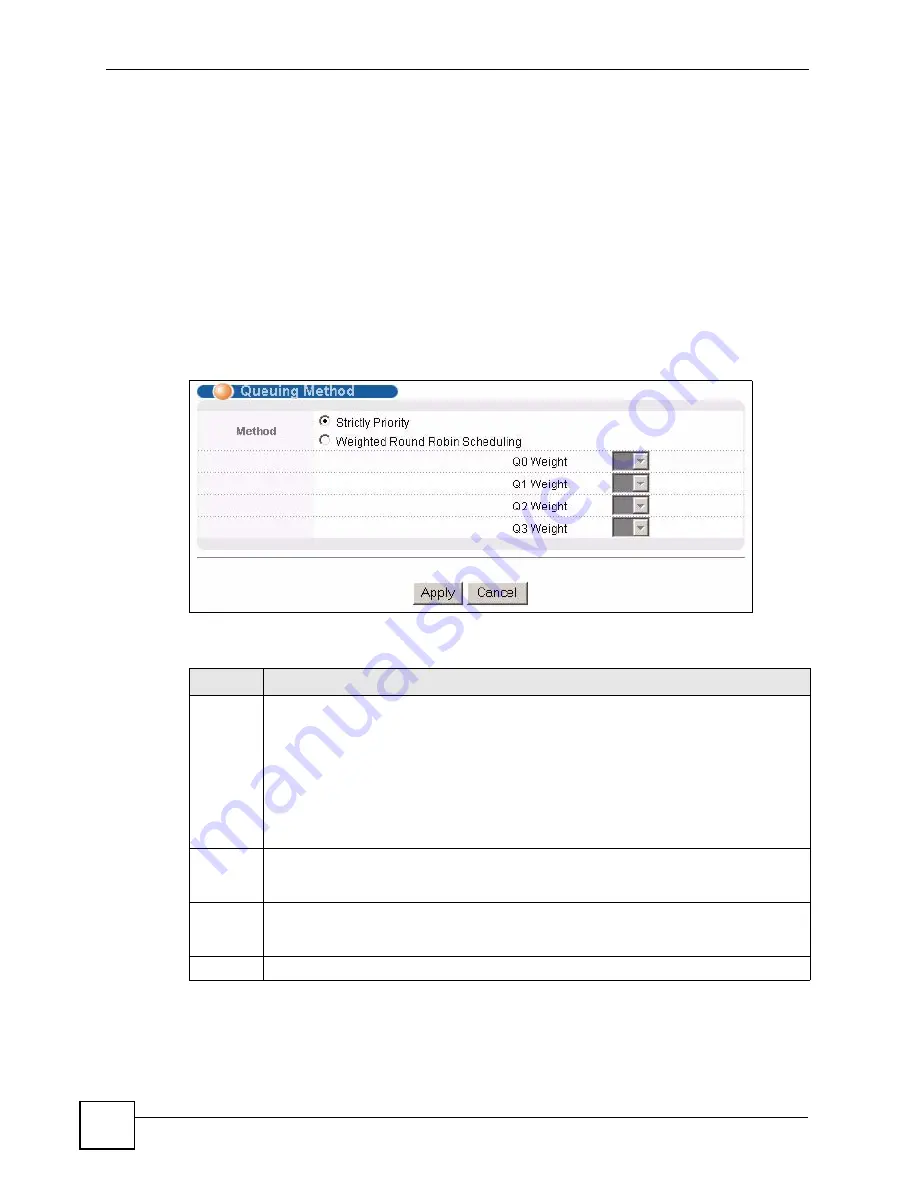
Chapter 20 Queuing Method
ES-2024 Series User’s Guide
142
Weighted Round Robin Scheduling (WRR) uses the same algorithm as round robin
scheduling, but services queues based on their priority and queue weight (the number you
configure in the queue
Weight
field) rather than a fixed amount of bandwidth. WRR is
activated only when a port has more traffic than it can handle. Queues with larger weights get
more service than queues with smaller weights. This queuing mechanism is highly efficient in
that it divides any available bandwidth across the different traffic queues and returns to queues
that have not yet emptied.
20.2 Configuring Queuing
Click
Advanced Application
>
Queuing Method
in the navigation panel.
Figure 76
Advanced Application > Queuing Method
The following table describes the labels in this screen.
Table 42
Advanced Application > Queuing Method
LABEL
DESCRIPTION
Method Select
Strictly Priority
or
Weighted Round Robin Scheduling
.
Strict Priority Queuing (SPQ) services queues based on priority only. When the highest
priority queue empties, traffic on the next highest-priority queue begins. Q3 has the
highest priority and Q0 the lowest. The default queuing method is
Strictly Priority.
Weighted Round Robin Scheduling (WRR) services queues on a rotating basis based on
their queue weight (the number you configure in the queue
Weight
field). Queues with
larger weights get more service than queues with smaller weights.
When you select
Strict Priority
, it applies to Q3 only (with priority over all other queues).
Q0 ~ Q2 will use
Weighted Round Robin Scheduling
.
Weight
When you select
Weighted Round Robin Scheduling
, use the drop-down list boxes to
choose queue weights (1-15). Bandwidth is divided across the different traffic queues
according to their weights.
Apply
Click
Apply
to save your changes to the Switch’s run-time memory. The Switch loses
these changes if it is turned off or loses power, so use the
Save
link on the top navigation
panel to save your changes to the non-volatile memory when you are done configuring.
Cancel
Click
Cancel
to begin configuring this screen afresh.
Summary of Contents for ES-2024 Series
Page 2: ......
Page 8: ...Safety Warnings ES 2024 Series User s Guide 8...
Page 20: ...Table of Contents ES 2024 Series User s Guide 20...
Page 28: ...List of Tables ES 2024 Series User s Guide 28...
Page 30: ...30...
Page 38: ...Chapter 2 Hardware Installation and Connection ES 2024 Series User s Guide 38...
Page 44: ...Chapter 3 Hardware Overview ES 2024 Series User s Guide 44...
Page 46: ...46...
Page 56: ...Chapter 4 The Web Configurator ES 2024 Series User s Guide 56...
Page 66: ...Chapter 6 Tutorials ES 2024 Series User s Guide 66...
Page 86: ...86...
Page 98: ...Chapter 9 VLAN ES 2024 Series User s Guide 98...
Page 104: ...Chapter 11 Static Multicast Forwarding ES 2024 Series User s Guide 104...
Page 136: ...Chapter 18 Port Authentication ES 2024 Series User s Guide 136...
Page 170: ...Chapter 22 AAA ES 2024 Series User s Guide 170...
Page 185: ...185 PART IV IP Application Static Route 187 Differentiated Services 191 DHCP 195...
Page 186: ...186...
Page 190: ...Chapter 25 Static Route ES 2024 Series User s Guide 190...
Page 202: ...202...
Page 226: ...Chapter 29 Access Control ES 2024 Series User s Guide 226...
Page 228: ...Chapter 30 Diagnostic ES 2024 Series User s Guide 228...
Page 232: ...Chapter 31 Syslog ES 2024 Series User s Guide 232...
Page 242: ...Chapter 33 MAC Table ES 2024 Series User s Guide 242...
Page 248: ...248...
Page 256: ...Appendix A Product Specifications ES 2024 Series User s Guide 256...
Page 268: ...Appendix C Legal Information ES 2024 Series User s Guide 268...






























