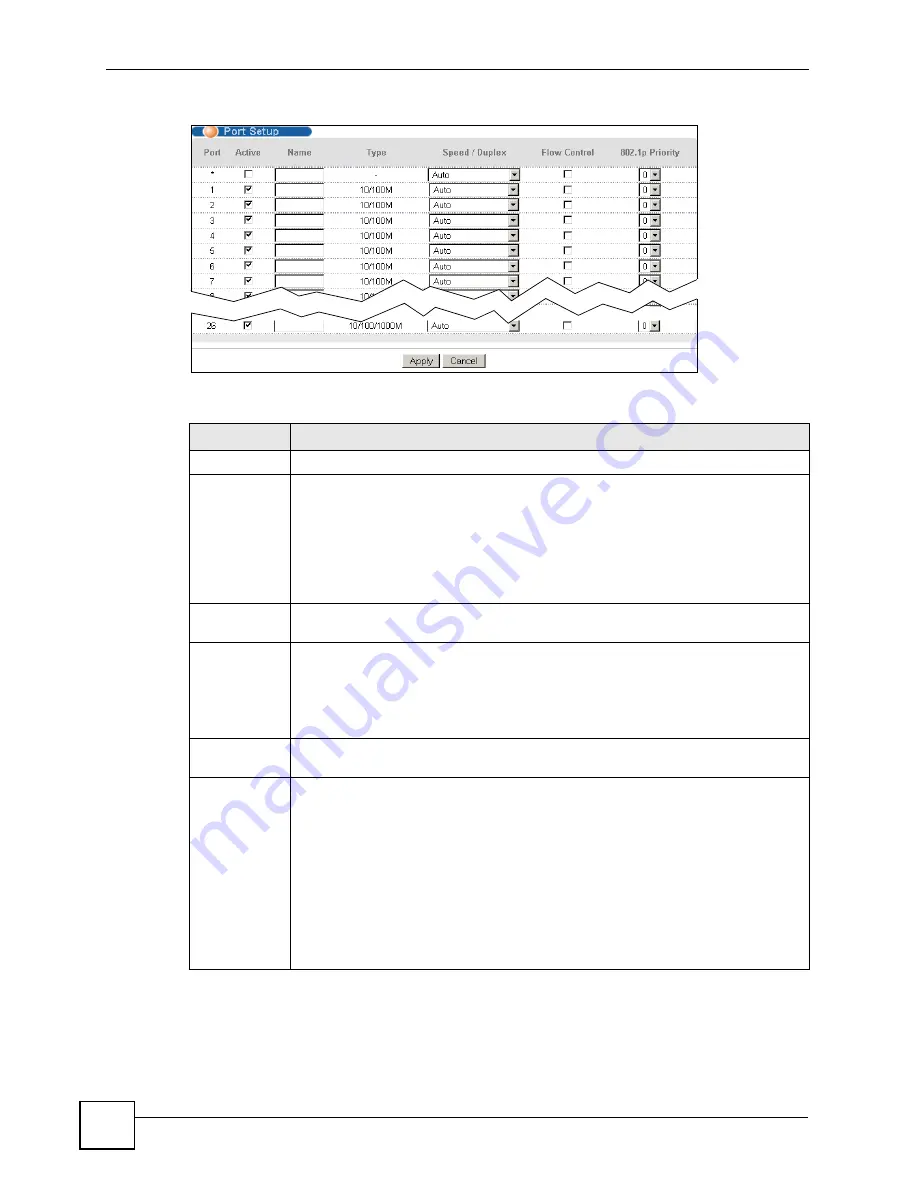
Chapter 8 Basic Setting
ES-2024 Series User’s Guide
80
Figure 36
Basic Setting > Port Setup
The following table describes the labels in this screen.
Table 11
Basic Setting > Port Setup
LABEL
DESCRIPTION
Port
This is the port index number.
*
Settings in this row apply to all ports.
Use this row only if you want to make some settings the same for all ports. Use this
row first to set the common settings and then make adjustments on a port-by-port
basis.
Note: Changes in this row are copied to all the ports as soon as you
make them.
Active
Select this check box to enable a port. The factory default for all ports is enabled. A
port must be enabled for data transmission to occur.
Name
Enter a descriptive name that identifies this port. You can enter up to 64 alpha-
numerical characters.
Note: Due to space limitation, the port name may be truncated in
some web configurator screens.
Type
This field displays
10/100M
for an Ethernet/Fast Ethernet connection and
10/100/
1000M
for Gigabit connections.
Speed/Duplex
Select the speed and the duplex mode of the Ethernet connection on this port.
Choices are
Auto
,
10M/Half Duplex
,
10M/Full Duplex
,
100M/Half Duplex
,
100M/
Full Duplex
and
1000M/Full Duplex
(for Gigabit ports only).
Selecting
Auto
(auto-negotiation) allows one port to negotiate with a peer port
automatically to obtain the connection speed and duplex mode that both ends
support. When auto-negotiation is turned on, a port on the Switch negotiates with the
peer automatically to determine the connection speed and duplex mode. If the peer
port does not support auto-negotiation or turns off this feature, the Switch determines
the connection speed by detecting the signal on the cable and using half duplex
mode. When the Switch’s auto-negotiation is turned off, a port uses the pre-
configured speed and duplex mode when making a connection, thus requiring you to
make sure that the settings of the peer port are the same in order to connect.
Summary of Contents for ES-2024 Series
Page 2: ......
Page 8: ...Safety Warnings ES 2024 Series User s Guide 8...
Page 20: ...Table of Contents ES 2024 Series User s Guide 20...
Page 28: ...List of Tables ES 2024 Series User s Guide 28...
Page 30: ...30...
Page 38: ...Chapter 2 Hardware Installation and Connection ES 2024 Series User s Guide 38...
Page 44: ...Chapter 3 Hardware Overview ES 2024 Series User s Guide 44...
Page 46: ...46...
Page 56: ...Chapter 4 The Web Configurator ES 2024 Series User s Guide 56...
Page 66: ...Chapter 6 Tutorials ES 2024 Series User s Guide 66...
Page 86: ...86...
Page 98: ...Chapter 9 VLAN ES 2024 Series User s Guide 98...
Page 104: ...Chapter 11 Static Multicast Forwarding ES 2024 Series User s Guide 104...
Page 136: ...Chapter 18 Port Authentication ES 2024 Series User s Guide 136...
Page 170: ...Chapter 22 AAA ES 2024 Series User s Guide 170...
Page 185: ...185 PART IV IP Application Static Route 187 Differentiated Services 191 DHCP 195...
Page 186: ...186...
Page 190: ...Chapter 25 Static Route ES 2024 Series User s Guide 190...
Page 202: ...202...
Page 226: ...Chapter 29 Access Control ES 2024 Series User s Guide 226...
Page 228: ...Chapter 30 Diagnostic ES 2024 Series User s Guide 228...
Page 232: ...Chapter 31 Syslog ES 2024 Series User s Guide 232...
Page 242: ...Chapter 33 MAC Table ES 2024 Series User s Guide 242...
Page 248: ...248...
Page 256: ...Appendix A Product Specifications ES 2024 Series User s Guide 256...
Page 268: ...Appendix C Legal Information ES 2024 Series User s Guide 268...






























