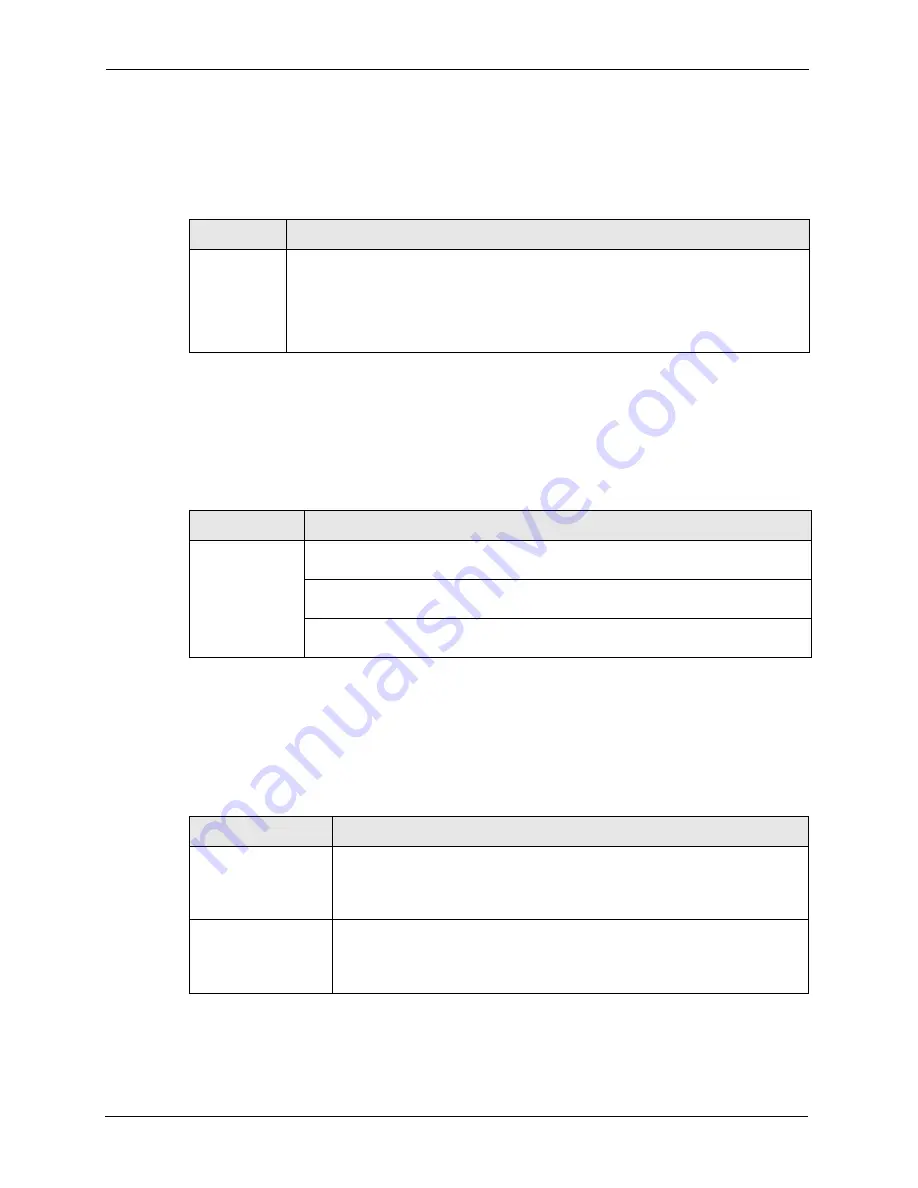
P-660R-T Series User’s Guide
243
Chapter 30 Troubleshooting
30.3 Problems with the Password
Table 77
Troubleshooting the Password
PROBLEM
CORRECTIVE ACTION
I cannot
access the
Prestige.
The username is “admin”. The default password is “1234”. The
Password
and
Username
fields are case-sensitive. Make sure that you enter the correct password
and username using the proper casing.
If you have changed the password and have now forgotten it, you will need to upload
the default configuration file (Refer to
). This restores all of the factory defaults including the password.
30.4 Problems with the DSL LED
Table 78
Troubleshooting the DSL LED
PROBLEM
CORRECTIVE ACTION
The DSL LED is
off.
Check the telephone wire and connections between the Prestige DSL port and the
wall jack.
Make sure that the telephone company has checked your phone line and set it up
for DSL service.
Reset your ADSL line to reinitialize your link to the DSLAM. For details, refer to
(web configurator) or
30.5 Problems with the LAN Interface
Table 79
Troubleshooting the LAN Interface
PROBLEM
CORRECTIVE ACTION
I cannot access the
Prestige from the
LAN.
If the 10M/100M LEDs on the front panel are both off, refer to
.
Make sure that the IP address and the subnet mask of the Prestige and your
computer(s) are on the same subnet.
I cannot ping any
computer on the LAN.
If the 10M/100M LEDs on the front panel are both off, refer to
.
Make sure that the IP address and the subnet mask of the Prestige and the
computers are on the same subnet.
Summary of Contents for ADSL2+ 4-port Gateway P-660H-D Series
Page 1: ...P 660R T Series ADSL2 Ethernet Gateway User s Guide Version 3 40 6 2005 ...
Page 23: ...P 660R T Series User s Guide 23 ...
Page 27: ...P 660R T Series User s Guide 27 ...
Page 31: ...P 660R T Series User s Guide 31 Introduction to DSL ...
Page 39: ...P 660R T Series User s Guide 39 Chapter 1 Getting To Know Your Prestige ...
Page 57: ...P 660R T Series User s Guide 57 Chapter 4 Password Setup ...
Page 65: ...P 660R T Series User s Guide 65 Chapter 5 LAN Setup ...
Page 75: ...P 660R T Series User s Guide 75 Chapter 6 WAN Setup ...
Page 87: ...P 660R T Series User s Guide 87 Chapter 7 Network Address Translation NAT Screens ...
Page 95: ...P 660R T Series User s Guide 95 Chapter 10 Remote Management Configuration ...
Page 107: ...P 660R T Series User s Guide 107 Chapter 11 Universal Plug and Play UPnP ...
Page 127: ...P 660R T Series User s Guide 127 Chapter 14 Menu 1 General Setup ...
Page 131: ...P 660R T Series User s Guide 131 Chapter 15 Menu 2 WAN Backup Setup ...
Page 135: ...P 660R T Series User s Guide 135 Chapter 16 Menu 3 LAN Setup ...
Page 157: ...P 660R T Series User s Guide 157 Chapter 19 Static Route Setup ...
Page 161: ...P 660R T Series User s Guide 161 Chapter 20 Bridging Setup ...
Page 177: ...P 660R T Series User s Guide 177 Chapter 21 Network Address Translation NAT ...
Page 205: ...P 660R T Series User s Guide 205 Chapter 24 System Information and Diagnosis ...
Page 217: ...P 660R T Series User s Guide 217 Chapter 25 Firmware and Configuration File Maintenance ...
Page 223: ...P 660R T Series User s Guide 223 Chapter 26 System Maintenance ...
Page 227: ...P 660R T Series User s Guide 227 Chapter 27 Remote Management ...
Page 237: ...P 660R T Series User s Guide 237 Chapter 28 IP Policy Routing ...
Page 241: ...P 660R T Series User s Guide 241 Chapter 29 Call Scheduling ...
Page 253: ...P 660R T Series User s Guide 253 Chapter 30 Troubleshooting Figure 173 Java Sun ...
Page 257: ...P 660R T Series User s Guide 257 Appendix A ...
Page 281: ...P 660R T Series User s Guide 281 Appendix C IP Subnetting ...
Page 284: ...P 660R T Series User s Guide Appendix D Splitters and Microfilters 284 ...
Page 285: ...P 660R T Series User s Guide 285 Appendix D Splitters and Microfilters ...
Page 287: ...P 660R T Series User s Guide 287 Appendix E Command Interpreter ...
Page 295: ...P 660R T Series User s Guide 295 Virtual Circuit Topology ...
















































