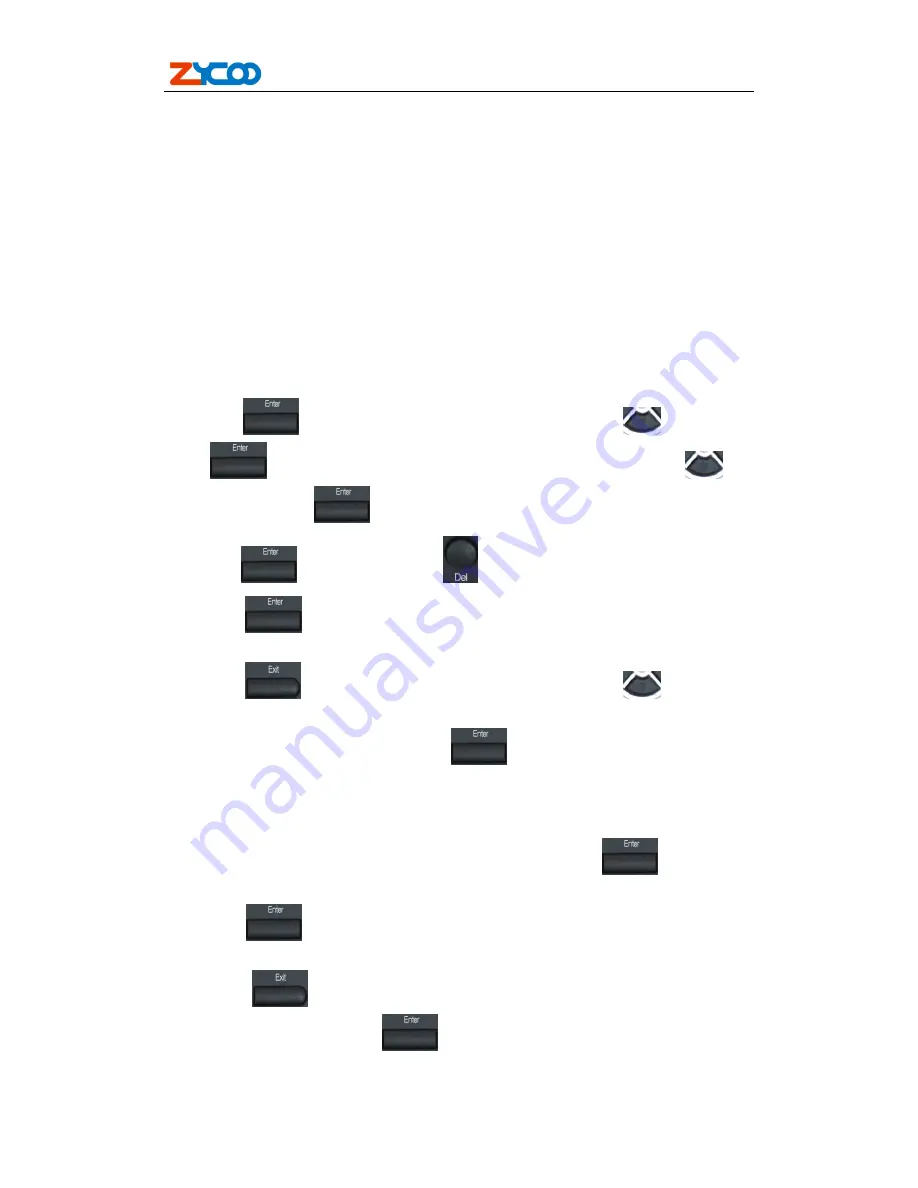
ZP302 User Manual
10
network-related settings (Netmask, IP gateway, DNS server) from the DHCP server. If your
network supports DHCP, you can connect this VoIP Phone directly to the network. If your
network doesn’t support DHCP, you need change this VoIP Phone’s network connection setting.
According to the following steps, change this VoIP Phone’s DHCP network connection setting
into PPPoE or static IP which your network supports at present.
2.2.1. PPPoE mode.
1.
Press the 3 key for three seconds, then confirm it by the Enter key, your phone network
connection mode will switch into PPPoE mode. Prepare your PPPoE account name and password.
2. Press the MENU key, the LCD screen will display “INPUT PASSWORD”.
3. Input the password (default value is 123), and press the ENTER key, the LCD screen will
display “NETWORK”.
4. Press the
key and LCD screen will display “LAN”, press the
key, enter it by
the
key, the LCD screen will display “STATIC NET”. Then press the
key
again, enter it by the
key, the LCD screen will display “USER NAME”.
5. Press the
key and then press the
key, input your PPPOE account number then
press the
key to confirm. The LCD screen will display the inputted PPPOE account
number.
6. Press the
key to return to the previous menu, then press the
key, the LCD
screen will display “PASSWORD”. Then press the ENTER key, and the DEL key, input your
PPPoE’s password and confirm it by the
Key, the LCD screen will display the
password which you inputted.
7. Press the EXIT key for four times and press the DOWN key, till the LCD screen display
“SYSTEM”.
8. Press the ENTER key, the screen display “SAVE”, then press the
key again, the
LCD screen will display “ARE YOU SURE”.
9. Press the
key, the phone will save your setting and the LCD screen will display
“SAVING NOW”, then return to display “SAVE”.
10. Press the
key twice, then press numeric key “3”and hold until the screen display
“ARE YOU SURE”. Press the
key, the screen will display “CHANGING”, which
means that the phone is trying to switch to PPPoE mode. If the icom “PPPoE” on the top of the
screen keeps blink, it shows that the phone is trying to access the PPPoE server., and the IP is


























