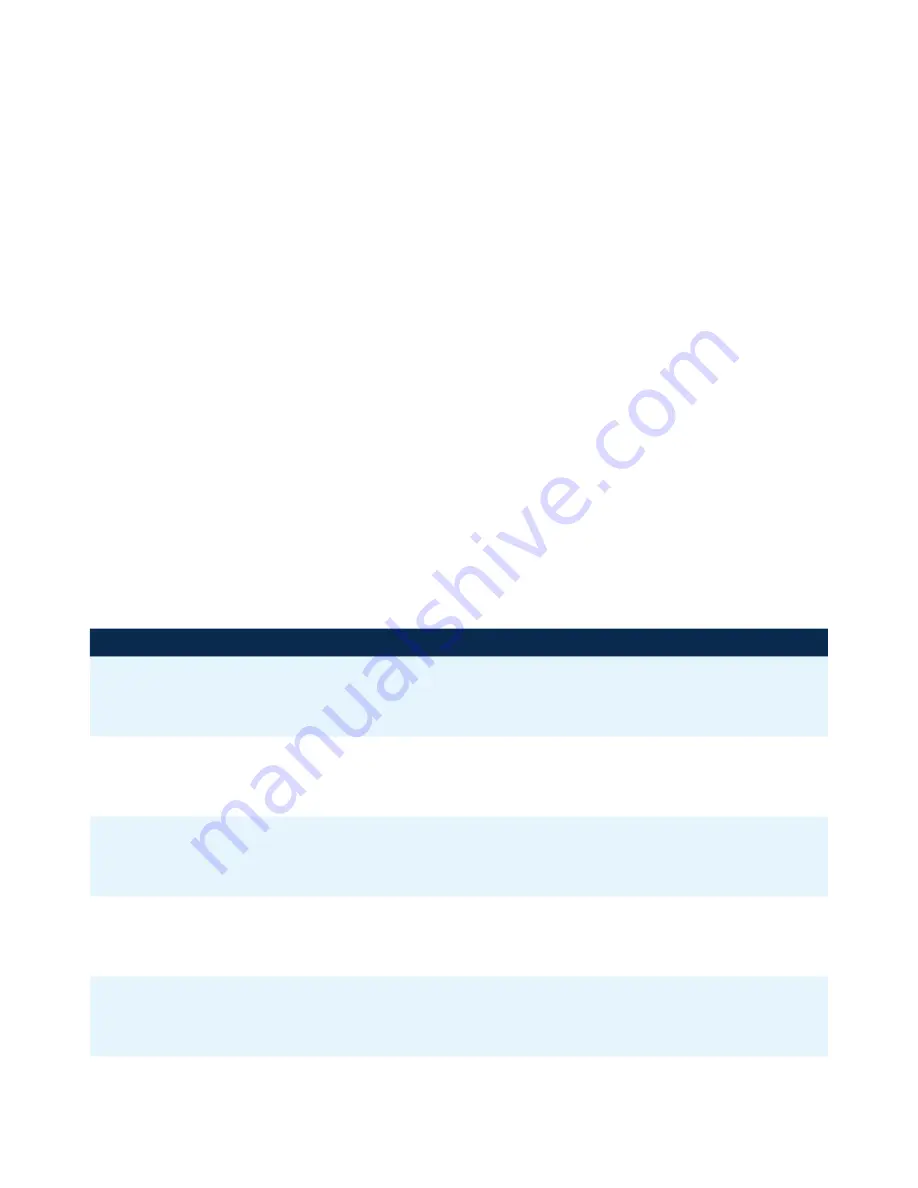
RL-DM1102M User Guide and Install Manual
Page 11
ENCODER SETUP MENU
•
Select Encoder
– Use the OK button to enter the Select Encoder Menu.
•
Video Format
– Use the Scroll Up/Down button to select Video Format. Press the OK button to enter the Video Format menu.
Use the Scroll Up/Down button to select the Video Input option: Auto, Composite (CVBS), Component, S-Video. Factory default:
CVBS. Press the OK button to set.
•
Program Num
– Use the Scroll Up/Down button to set 1 Program Num(Number). Press the OK button to enter the Program
Num menu. Use the Scroll Up/Down to select the Program Num ranging from 1 to 65535 then press OK to set.
•
Channel Name
– Use the Scroll Up/Down button to select Channel Name. Press the OK button to enter the Channel Name
menu. Use the Scroll Up/Down menu to select the first character of the desired Channel Name then press the OK button to
set. Repeat the process until the Channel Name is completed. The Channel Name can be 7 characters long. Factory Default:
CHANNEL-1.
•
Provider Name
– Use the Scroll Up/Down button to select Provider Name. Press the OK button to enter the Provider Name
menu. Use the Scroll Up/Down menu to select the first character of the desired Provider Name then press the OK button to set.
Repeat the process until the Provider Name is completed.. The Provider Name can be 16 characters long.
•
LCN
– Use the Scroll Up/Down button to set LCN. Press the OK button to enter The Source ID menu. Use the Scroll Up/Down
to set the Source ID. Range: 1 to 999. Press OK to set.
•
Aspect Ratio
– Use the Scroll Up/Down button to select Aspect Ratio. Press the OK button to enter the Aspect Ratio menu.
•
Use the Scroll Up/Down button to select the desired Aspect Ratio option of 4:3 or 16:9 then press the OK button to set. Factory
default: 4:3.
•
Brightness
– Use the Scroll Up/Down button to select Brightness. Press the OK button to enter the Brightness menu. Use the
Scroll Up/Down button to select the desired Brightness value (0 to 255) and press the OK button to set. Factory default: 128.
•
Contrast
– Use the Scroll Up/Down button to select Contrast. Press the OK button to enter the Contrast menu. Use the Scroll
Up/Down button to select the desired Contrast value (0 to 255) and press the OK button to set. Factory default: 128.
•
Saturation
– Use the Scroll Up/Down button to select Saturation. Press the OK button to enter the Saturation menu. Use the
Scroll Up/Down button to select the desired Saturation value (0 to 255) and press the OK button to set. Factory default: 128.
•
Hue
– Use the Scroll Up/Down button to select Hue. Press the OK button to enter the Hue menu. Use the Scroll Up/Down
button to select the desired Hue value (0 to 255) and press the OK button to set. Factory default: 128.
•
Back to Main
– Select Back to Main to escape the Encoder Setup Menu
NETWORK SETUP: DHCP / IP Address / Subnet Mask / Gateway
•
Reset Network
– Select Reset Network from the Network Setup to Reset the Network settings.
•
Back to Main
– Select Back to Main to escape the Encoder Setup Menu.
ITEM
VALUE
Password
Serial Number
Installation Date
Purchase Date
Video Input 1


































