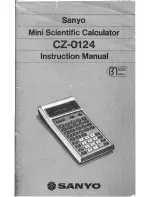RL-DM1102M User Guide and Install Manual
Page 10
Modulator Configuration via Front Panel LCD
Once the encoder is powered up it will go through its initial booting process. Once the unit has completed its initial “Booting” up
process the LCD will display IN-1..., Bit Rate information, Channel-1...., and other information in the LCD Display Window. When
visible the unit is ready for programming or operation.
•
Main Menu
– To access the Main Menu first enter the password by pressing the OK button. Use the Scroll Up/Down buttons
to enter the password. Once the password is entered press the OK button again and the LCD Screen will display “Main Menu
Common Setup”.
•
Password
– Use the Scroll Up/Down buttons to enter the password. Password is
0000
. Press the OK button for each number
to enter the password. Press OK again after the display shows …...
COMMON SETUP MENU
•
Output Channel
– Use the Scroll Up/Down button to change the output channel. Use the Scroll Up/Down buttons to select the
desired output channel. Once the desired output channel is selected press the OK button to set the channel. The LCD Display
will show both the channel number and the frequency number of the output channel (example: 21 480.5000MHz).
•
Attenuation
– Use the Scroll Up/Down button to select Attenuation. Press the OK button to enter the Attenuation menu. Use the
Scroll/Up down button to select the desired attenuation in 1dB increments from 0 to minus 20 dB. Once the desired attenuation
level is found press the OK button to set.
•
LCN
– Use the Scroll Up/Down button to select LCN MODE. Press the OK button to enter the LCN menu. Menu options are
APN, NORDIG, ITC, and EACEM. Factory default: APN. Use the Scroll Up/Down button to select the desired LCN and press he
OK button to set.
•
Device Address
– Use the Scroll Up/Down button to select Device Address. Press the OK button to enter the Device Address
menu. Use the Scroll Up/Down to select the Desired Address ranging from 1 to 255 then press OK to set. A unique device
address is required if setting up more than 1 encoder per site. This allows the user to distinguish each device.
•
Default Configuration
–To reset the Encoder/Modulator back to the factory default select the Default Configuration Menu.
Press OK to enter the Default Configuration Menu. Using the Up/Down button select YES to reset all programmed settings back
to the factory default setting. Factory Default: NO.
Caution:
Once the “YES” button is pressed the unit will automatically reset to the factory default settings. All settings or
changes to the encoder/modulator will be lost.
•
Back to Main
– Select Back to Main to escape the Common Setup Menu.
RF SETUP MENU
•
Select RF
– Press the OK button to enter the Select RF menu. Use the Scroll Up/Down button to Select the RF section of the
Encoder.
•
Constellation
– Use the Scroll Up/Down button to select Constellation. Press the OK button to enter the Constellation menu.
Select the desired Constellation / QAM setting then press the OK button to set.
•
FEC
– Use the Scroll Up/Down button to select the FEC menu. Press the OK button to enter the FEC menu. Use the Scroll Up/
Down button to select the desired FEC setting and press the OK button to set.
•
Guard Interval
– Use the Scroll Up/Down button to select Guard Interval. Press the OK button to enter the Guard Interval
menu. Use the Scroll Up/Down button to select the desired Guard Interval and press the OK button to set.
•
OFDM
– Use the Scroll Up/Down button to select the OFDM menu. Press the OK button to enter the OFDM menu. Use the
Scroll Up/Down to select the OFDM 2K or 8K. Press OK to set.
•
CELL ID
– Use the Scroll Up/Down button to select CELL ID. Press the OK button to enter the CELL ID menu. Use the Scroll
Up/Down button to select the desired CELL ID ranging from 0 to 65535 then press the OK button to set. Factory default is 0.
•
TS ID
– Use the Scroll Up/Down button to select TS ID. Press the OK button to enter the TS ID menu. Use the Scroll Up/Down
button to select the desired Stream ID ranging from 0 to 65535 then press the OK button to set.
•
Network ID
– Use the Scroll Up/Down button to select Network ID. Press the OK button to enter the Network ID menu. Use the
Scroll Up/Down button to select the desired Network ID ranging from 0 to 65535 then press the OK button to set.
•
ORG Network ID
– Use the Scroll Up/Down button to select ORG Network ID. Press the OK button to enter the ORG Network
ID menu. Use the Scroll Up/Down button to select the desired ID ranging from 0 to 65535 then press the OK button to set.
•
Network Name
– Use the Scroll Up/Down button to select Network Name. Press the OK button to enter the Network Name
menu. Use the Scroll Up/Down buttonto select the first character for the desired Network Name then press the OK button to set.
Repeat the process for each character in the desired Network Name. A Network Name can consist up to 16 characters.
•
Back to Main
– Select Back to Main to escape the RF Setup Menu.