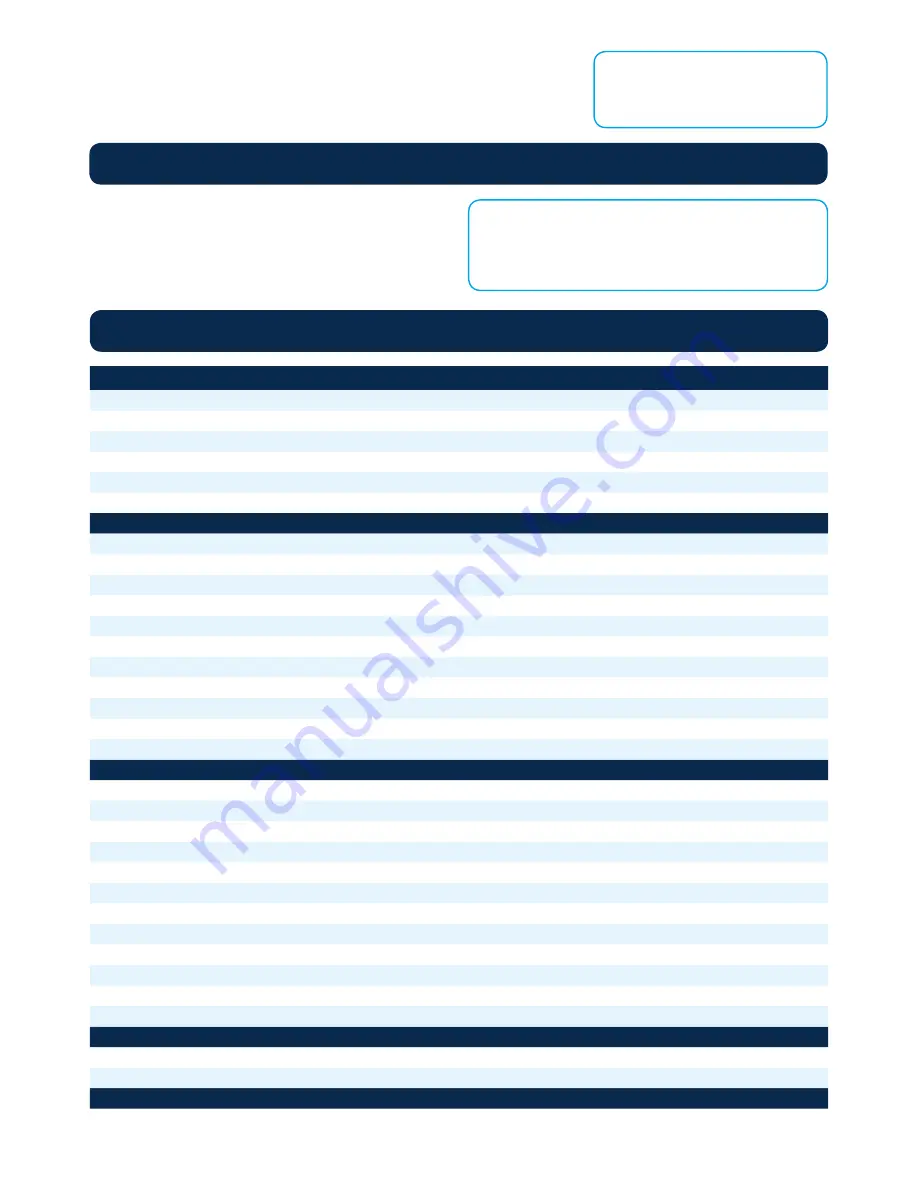
RL-DM1102M User Guide and Install Manual
Page 9
IMPORTANT NOTE:
We highly recommend you save your encoder
configuration files. Simply Click the “Backup” button
and the config files will be saved to your computer.
NOTE:
When setting a new password
you must use the ‘Submit’ button.
To upload a configuration file- simply click “Choose File” then
locate the file you want to upload. Click “Upload” to install the
configuration files. This function is helpful to the installer when
installing a large number of encoders in a single system.
Saving your configuration files
STEP 13
: If required, change GUI Password and Submit.
This password is for access to the GUI only. The LCD front Panel Password will
not be changed and is set to prevent unauthorized users access to your device.
Front Panel LCD Encoder Menu Map
COMMON SETUP
Output Channel
Attenuation
LCN Mode
Device Address
Default Configuration
Back to Main
RF SETUP
Select RF
Constellation
FEC
Guard Interval
OFDM
Cell ID
TS ID
Network ID
Org Network ID
Network Name
Back to Main
ENCODER SETUP
Video Format
Video Input
Program Num
Channel Name
Provider Name
LCN
Aspect Ratio
Brightness
Contrast
Saturation
Hue
Back to Main
NETWORK SETUP
Reset Network DHCP, IP address, Subnet Mask, Gateway
Back to Main
EXIT
















