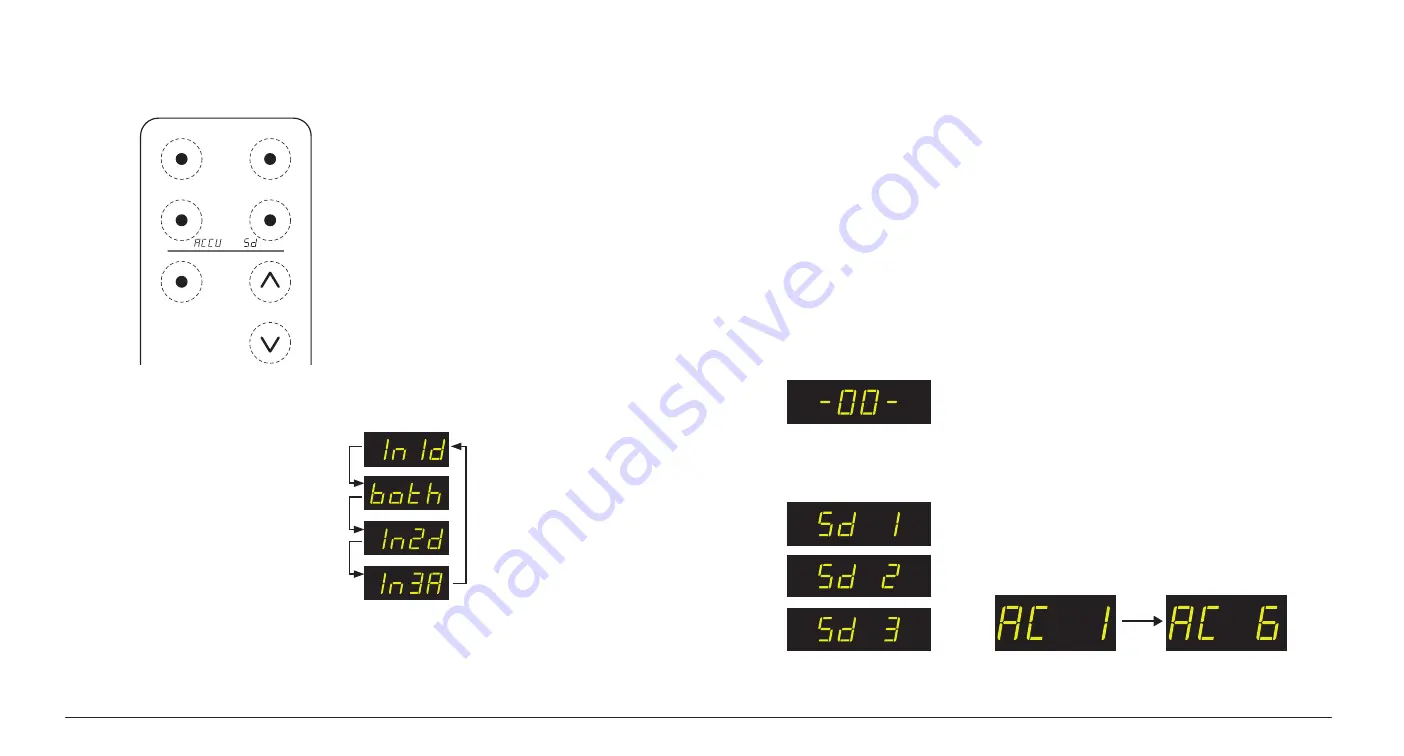
Button Functions on the ZVOX Remote Control
INPUT
SURROUND
POWER
MUTE
ACCUVOICE
VOLUME
Input Selection
Press the INPUT button on the ZVOX
remote to select between the speaker’s
input modes.
The Input Selection Sequence:
Optical digital —
IN1d
Optical digital plus
Voice Assistant —
both*
Optical digital —
IN2d
Analog minijack —
In3A
AccuVoice
Press the AccuVoice button to select the AccuVoice
function. Additional presses of the AccuVoice but-
ton allow you to select increasing levels of voice
enhancement. There are
six levels
of increasing
voice enhancement, starting with
AC 1
going up to
AC 6
. The setting you select remains the default Ac-
cuVoice setting until you decide to change it.
UP TO
Volume
These appropriately named buttons control the
volume.
Power
The Power button switches the ZVOX speaker
between STANDBY and On.
Note: The ZVOX SB380 will also enter STANDBY
if it receives no audio signal for approximately 30
minutes. A command from a remote control or a
restored audio signal will turn it back on.
Mute
Press this button to mute the ZVOX speaker.
When the MUTE function is active, the display
blinks “
-00-
”.
The SB380 will enter Standby if it is left in MUTE
for longer than five minutes.
Surround Settings
There are three SURROUND levels:
• Surround One (“
Sd 1
”) has low virtual surround
effect and strong vocals. Use this setting if vocal
clarity is important to you.
• Surround Two (“
Sd 2
”) has moderate virtual
surround effect and moderate vocals. This is the
recommended setting for general TV programs.
• Surround Three (“
Sd 3
”) has strong virtual sur-
round effect and moderate vocals. Many people
prefer this setting when watching movies.
*See
Using Both Audio Inputs on the SB380
on the inside back cover for more information
about the
BOTH
feature.
Remote Control - SB380 Soundbar
7






























