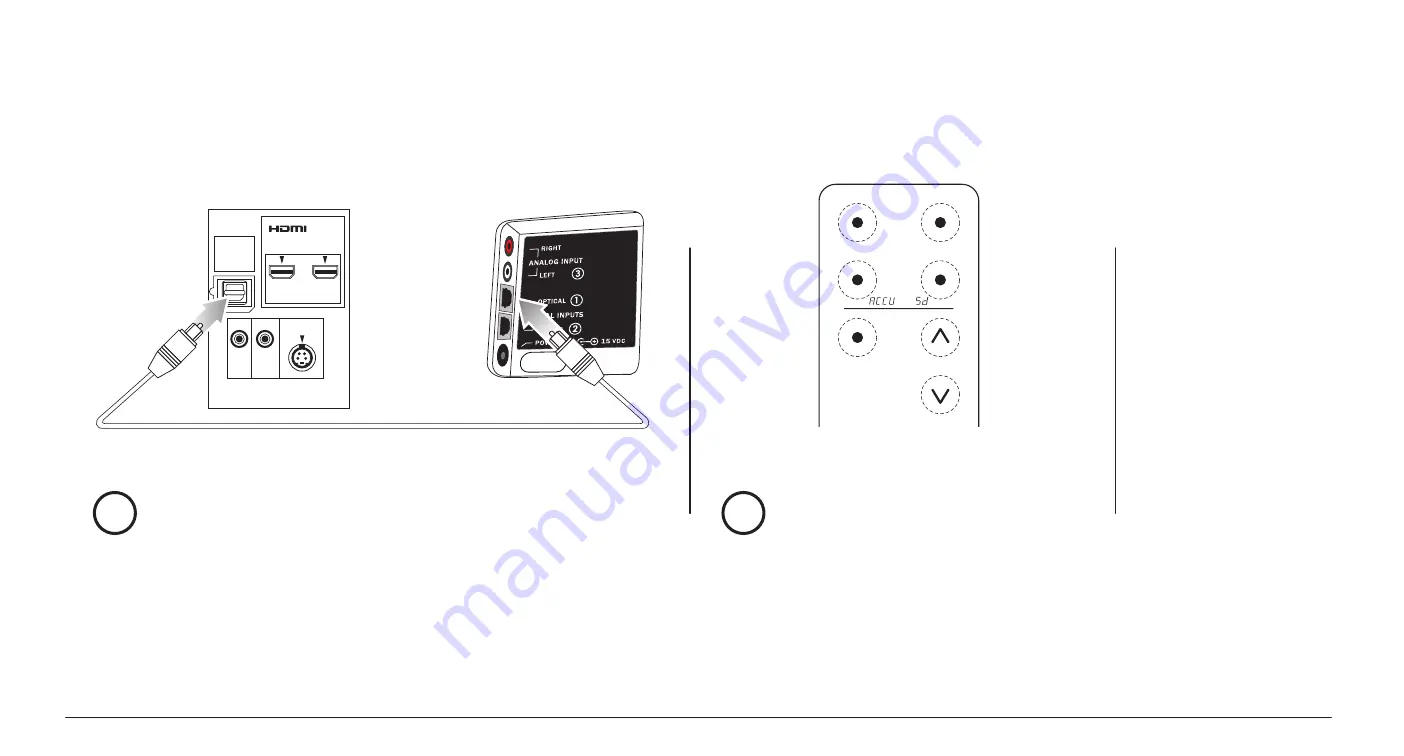
Turn down your TV’s sound and turn
on the ZVOX Speaker
3. Connect The Optical Signal Cable
INPUT
SURROUND
POWER
MUTE
ACCUVOICE
VOLUME
DIGITAL
AUDIO
OUT
HDMI 1
HDMI 2
VIDEO
Optical Digital
Audio Input
TV
Optical
Output
Optical Cable
Soundbar
Input
Panel
3
4
NOTES:
If a protective plastic cover is
attached to the end of the cable, please
remove it before trying to insert the cable
into the toslink connector on your TV.
The optical plug and jack are not square.
Position the optical plug so it matches
the orientation of the optical jack, then
push the plug into the jack. You should
hear and feel a “click” when the plug is
correctly inserted into the optical jack.
If you don’t hear sound, press the
INPUT button on the SB380 until
you see “
InId
” appear on the face of
the SB380. This indicates the optical
digital input has been selected.
Your TV will likely have a setting that
allows you to shut off the internal
speakers. Consult your TV’s owners
manual to utilize this feature.
Setup - SB380 Soundbar
3
Most TVs have an optical digital output
jack (sometimes called (“TOSLINK”)
on the back. Connect one end of the
supplied optical cable to this optical
jack. Connect the other end of the opti-
cal cable to the optical jack inside the
SB380’s input panel.
Tune your TV to a program. Then use the TV
remote to lower the sound coming from your
TV until it is inaudible.
Use the ZVOX remote control to set the SB380
volume to your preferred level. You are done!
(If the speaker was in sleep mode when you
adjust the volume on the ZVOX remote control,
it will automatically turn on.)












