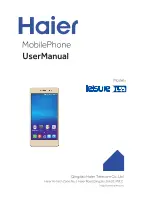ZIP4x5 User’s Guide
10
Manual Part # 90-18401
Call Handling Options
Auto Answer
For internal calls, you can set the ZIP4x5 to go off hook after one ring and
route the call directly to your external speaker or headset. To enable auto
answer, press the menu button, select User Settings | Audio | Internal
Call Answer and choose among the following options:
•
auto answer speaker
routes your calls to the speaker phone.
•
auto answer hook
routes your calls to your headset.
•
ring phone
discontinues the auto answer feature, allowing the phone
to ring until the phone is answered normally.
Hold function
To place a call on hold, press the Hold button. To retrieve a call from hold,
press the Hold button again.
Call Park and Pickup
Press the Park button to park an active call. The system issues a two digit
number that must be used to pickup the call. Control of the call is
transferred to the system and removed from your ZIP4x5.
To retrieve a parked call, press the Pickup button and enter the two digit
number assigned to the call, followed by the # key.
Conference Calls
The ZIP4x5 can host a conference call with up to four other participants.
•
To initiate a conference call, make the first call in the normal manner.
After establishing the first call, press the Conf button and dial the
second person; repeat for each desired conference participant.
•
To add an incoming call to the conference, press the Conf button.
•
To place the conference on hold, press the hold button. All other
participants can continue talking with each other. To resume
participation in the conference, press hold again.