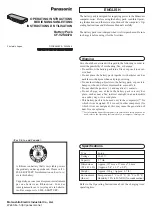Main Document Only.
Manual of 03/05/2021 Rev. 1.1 “User Manual EV CHARGER 3PH 22kW”
44/62
The length of the communication cable between the ZVM-GATEWAY and charger no. 1 should be less than
10 meters, and the maximum distance between the ZVM-GATEWAY and the last charger in the chain should
be less than 100 meters.
The balancing of the loads prevents overloading of one charger at the expense of the others;
the ZVM-
GATEWAY actively manages and distributes the available power among all the chargers. In applications with
multiple chargers, the ZVM-GATEWAY has shown to be a Smart energy management system, especially in a
system where limited power is available.
Figure 38 - Definition of inputs
Summary of Contents for AZZURRO ZCS
Page 1: ...EV CHARGER 3PH 22KW ...
Page 64: ......