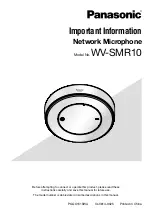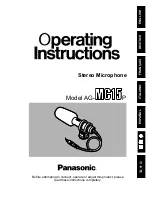ZXMW NR8120A/8120D Maintenance Guide
2.1 Application Faults
2.1.1 A PC Connected to the LMT Interface Cannot Ping Equipment
Perform the following troubleshooting steps:
1.
Check the IP configuration of the Personal Computer (
To access the equipment through the LMT interface, the IP address of the PC must be
configured within the same network segment of the default LMT debug IP address.
2.
Verify that the FTP process can be accessed.
3.
Verify that the PC is configured with only one network adapter.
If the PC is configured with two network adapters, it cannot access the equipment
sometimes. In this case, disable one network adapter. After that, the PC can access
the equipment successfully.
4.
Verify that the firewall function is not enabled on the PC.
Normally, the firewall function will prohibit some programs to access the network. It is
recommended to disable the firewall function or add the ports to be accessed in the
firewall configuration.
5.
Check the RUN indicator of the Radio Core Cross Modem Unit A (RCMUC) or RCMUD
board to verify that the RCMUC or RCMUD board is operating properly.
l
If the RUN indicator is lit red for five seconds, the RCMUC or RCMUD board is
being started.
l
If the RUN indicator is lit green, the RCMUC or RCMUD board is operating
properly.
l
If the RUN indicator is not lit green after the RCMUC or RCMUD board is started,
the RCMUC or RCMUD board may be faulty.
6.
If the problem still exists after the previous operations, replace the PC.
2.1.2 A PC Connected to the NMS Interface Cannot Ping the
Equipment
Perform the following troubleshooting steps:
1.
Check the IP configuration of the PC.
To access the equipment through the NMS interface, the IP address of the PC and
that of the NMS interface must be configured in the same network segment. If the two
IP addresses are not configured in the same network segment, reconfigure them, and
access the equipment again.
2.
Check the port mode and VLAN configuration of the NMS interface.
To enable the PC to access equipment, enable the NMS interface, set the port mode
of the NMS interface to
Access
, and set
PVID
to the NMS VLAN ID.
3.
Verify that the PC is configured with only one network adapter.
2-2
SJ-20150804150350-006|2015-09-17 (R1.0)
ZTE Proprietary and Confidential