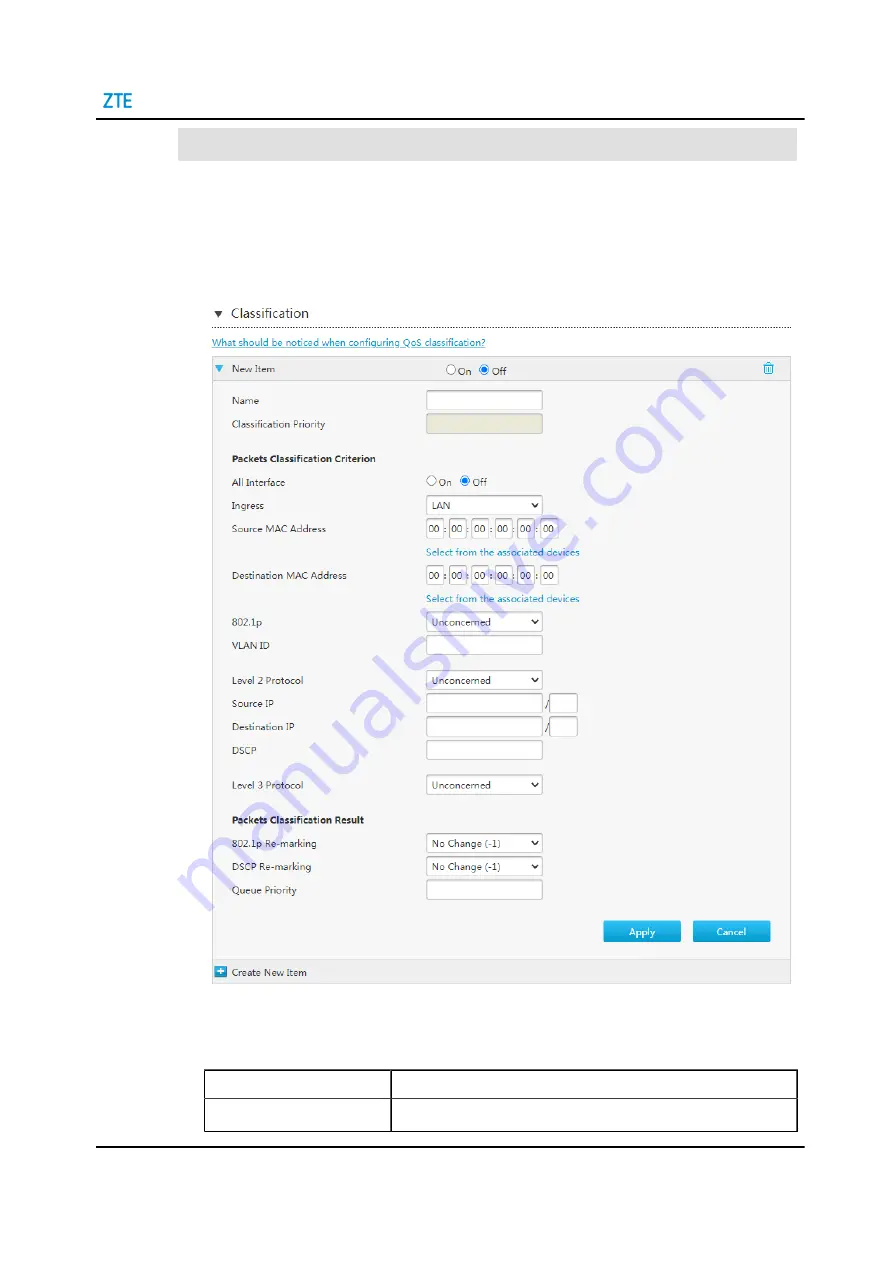
5 Configure the Internet
Steps
1. On the main page of the ZXHN H3600, select
Internet > QoS > Classification
to the
Classification
page.
2. Click to create new QoS classification, see
Figure 5-11 New QoS Classification Page
lists the QoS classification Configuration parameters.
Table 5-5 Parameter Descriptions for the QoS Classification
Parameter
Description
On/Off
Set radiobox
On
to enable the function of classification.
SJ-20201203151144-003 | 2021-06-16(R1.0)
27
Summary of Contents for ZXHN H3600
Page 6: ...IV ...






























