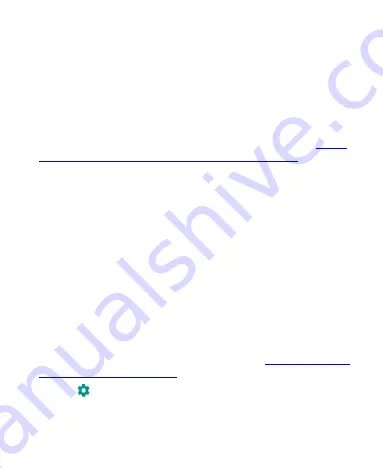
120
Saving location setting:
Touch
Phone
or
SD card
to select
the default location for new data, such as photos captured and
voice recorded.
Device storage:
Touch
Internal shared storage
to get a
detailed breakdown of space usage by type. Touch a data type
to see more information or delete the files you do not need.
Portable storage:
Safely mount, unmount (remove), and
format your microSDHC card. For more information about
using the phone storage and the microSDHC card, see
the microSDHC Card as Portable or Device Storage
Security & Location
The Security & location menu allows you to configure the
following options.
Google Play Protect:
Check your apps and device for
harmful behavior.
Find My Device:
Link your phone to your Google account
so you can locate the phone remotely and keep your data
safe when the phone is lost.
Security update:
Check and download system updates.
Screen lock:
Secure your phone and your personal
information by creating a screen lock (see
Touch
beside
Screen lock
to set the following options.
Make pattern visible:
Show the pattern as you draw it.
This option is available when a Pattern screen lock is set.
Summary of Contents for Z557
Page 1: ...1 ZTE Z557 USER GUIDE ...
















































