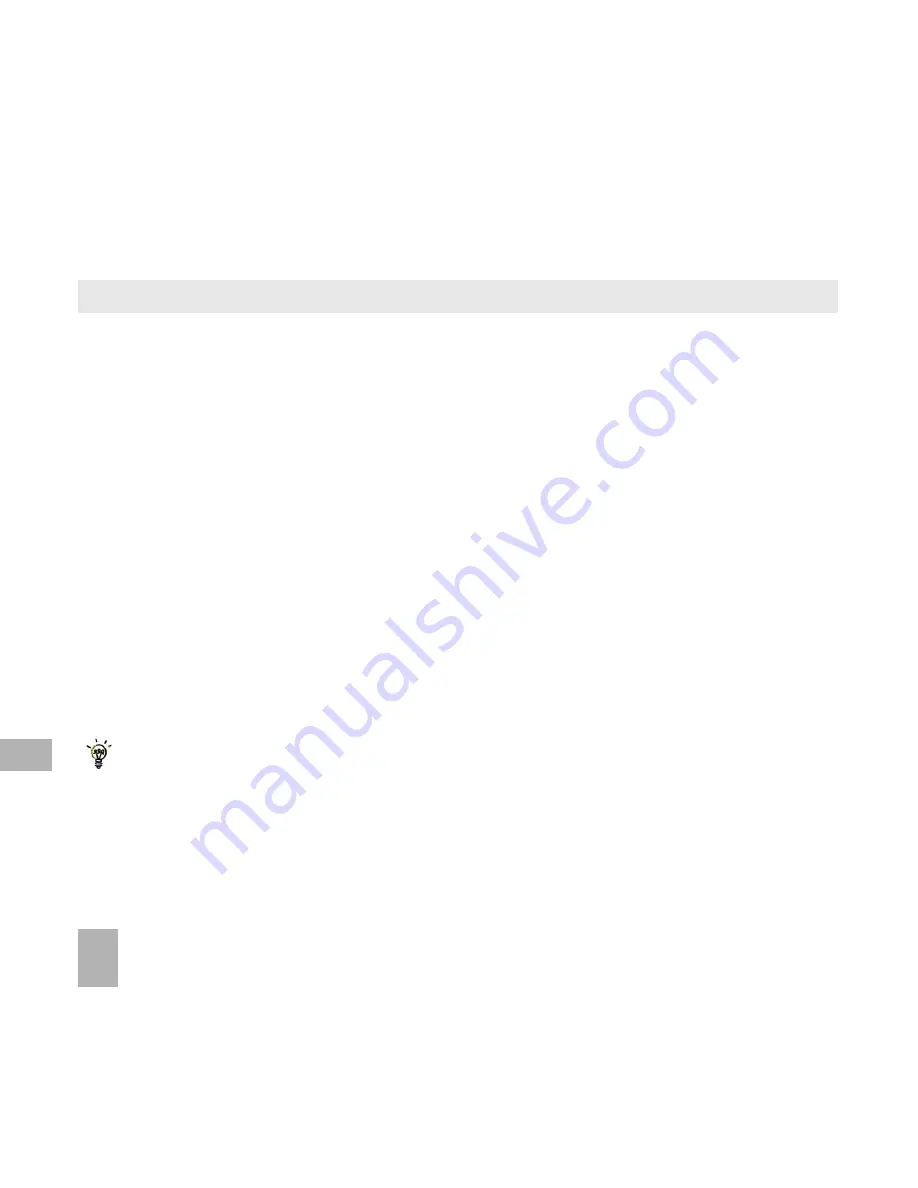
60
12
12.4
12.4
12.4
12.4
12.4 Using Join Me to transfer music from a computer
Using Join Me to transfer music from a computer
Using Join Me to transfer music from a computer
Using Join Me to transfer music from a computer
Using Join Me to transfer music from a computer
•
Check that PC Connection on the handset is set to USB
Menu > Settings >
Menu > Settings >
Menu > Settings >
Menu > Settings >
Menu > Settings > tab right to Handset > PC Connection > USB
Handset > PC Connection > USB
Handset > PC Connection > USB
Handset > PC Connection > USB
Handset > PC Connection > USB
•
With the handset on and Join Me installed.
With the handset on and Join Me installed.
With the handset on and Join Me installed.
With the handset on and Join Me installed.
With the handset on and Join Me installed.
•
Double click
Double click
Double click
Double click
Double click the Join Me icon
Join Me icon
Join Me icon
Join Me icon
Join Me icon on the desktop
desktop
desktop
desktop
desktop.
•
Select the phone type and press
press
press
press
press Connect
Connect
Connect
Connect
Connect.
•
Select the Media tab
Media tab
Media tab
Media tab
Media tab as shown in the picture on the next page.
•
Double click
Double click
Double click
Double click
Double click My Phone
My Phone
My Phone
My Phone
My Phone in the bottom left hand corner
bottom left hand corner
bottom left hand corner
bottom left hand corner
bottom left hand corner.
•
Double click
Double click
Double click
Double click
Double click Audios
Audios
Audios
Audios
Audios to open up the Audios folder
Audios folder
Audios folder
Audios folder
Audios folder.
•
Locate the music fi
music fi
music fi
music fi
music files
les
les
les
les on the computer by browsing through the Windows file structure in Join Me.
•
Drag
Drag
Drag
Drag
Drag the required file from the top half
top half
top half
top half
top half (computer) and drop it into My Audios
My Audios
My Audios
My Audios
My Audios on the phone.
•
The file is copied to the destination folder (as shown below). Files can only be copied into Folders
Files can only be copied into Folders
Files can only be copied into Folders
Files can only be copied into Folders
Files can only be copied into Folders.
•
Alternatively Right Click
Right Click
Right Click
Right Click
Right Click on the file, choose Copy
Copy
Copy
Copy
Copy, then go to the destination folder and Paste
Paste
Paste
Paste
Paste.
Note:
Note:
Note:
Note:
Note: Files that you purchase from your service provider are DRM protected. These protected files cannot be copied
or sent to other devices.
MP3, WAV, WMA and MIDI files are supported.
The MP3 format is preferable due to smaller file size.






























