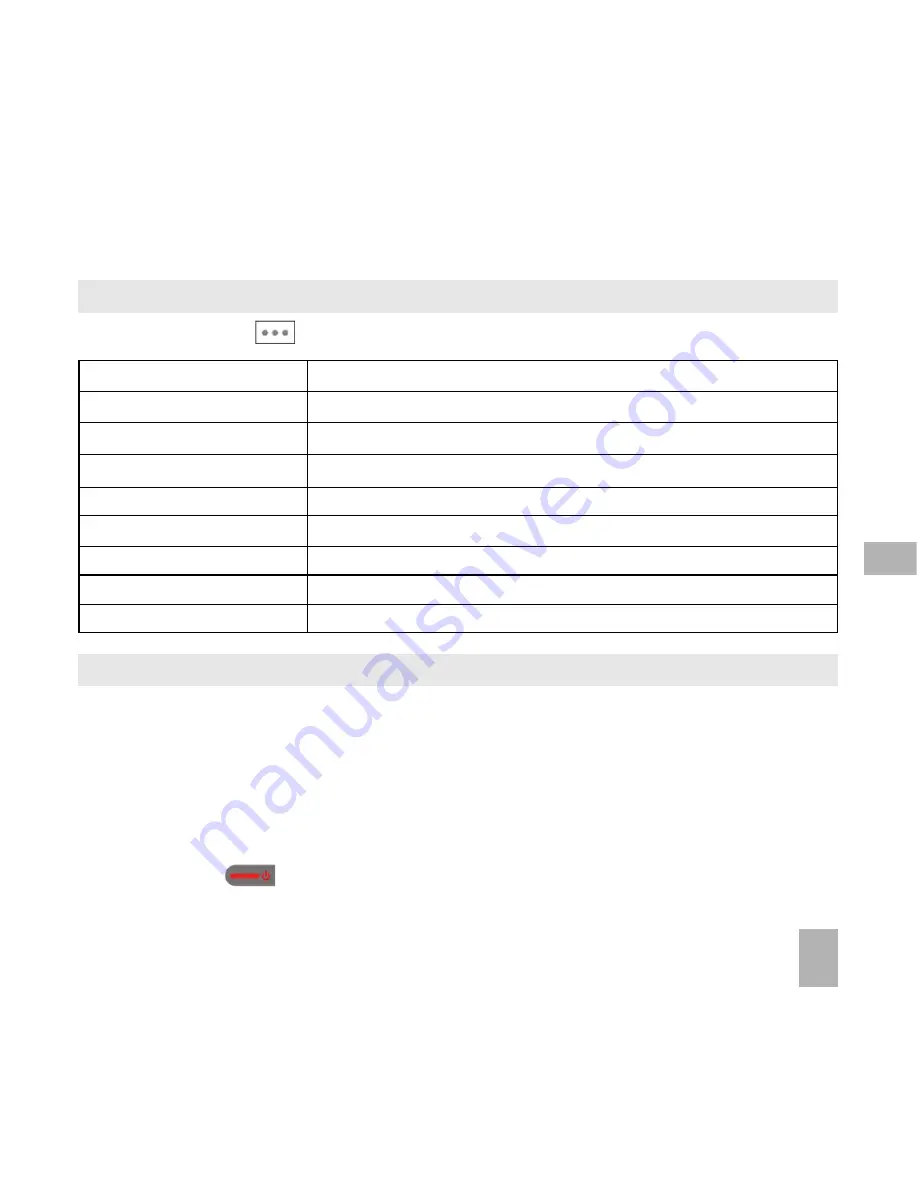
31
5.9 Call options during an active Video Call
5.9 Call options during an active Video Call
5.9 Call options during an active Video Call
5.9 Call options during an active Video Call
5.9 Call options during an active Video Call
Press the Left Soft Key
Left Soft Key
Left Soft Key
Left Soft Key
Left Soft Key
for the following Options
Options
Options
Options
Options during a video call
video call
video call
video call
video call:
5.10
5.10
5.10
5.10
5.10 How do I answer a Video Call?
How do I answer a Video Call?
How do I answer a Video Call?
How do I answer a Video Call?
How do I answer a Video Call?
3G coverage is required to make and receive video calls
. If a video call is received when browsing or using
multimedia functions, the browser or media player is suspended.
When receiving an incoming Video call:
When receiving an incoming Video call:
When receiving an incoming Video call:
When receiving an incoming Video call:
When receiving an incoming Video call:
•
When receiving an incoming video call
incoming video call
incoming video call
incoming video call
incoming video call the phone rings
rings
rings
rings
rings, vibrates
vibrates
vibrates
vibrates
vibrates and illuminates
illuminates
illuminates
illuminates
illuminates depending on the
current profile
profile
profile
profile
profile setting,
•
Press the OK Key
OK Key
OK Key
OK Key
OK Key to accept
accept
accept
accept
accept the video call,
•
Press the red key
to end
end
end
end
end the video call.
H o l d / R e t r i e v e
H o l d / R e t r i e v e
H o l d / R e t r i e v e
H o l d / R e t r i e v e
H o l d / R e t r i e v e
Send a still picture
still picture
still picture
still picture
still picture instead of your own image and the voice is muted
voice is muted
voice is muted
voice is muted
voice is muted
Start recording video
Start recording video
Start recording video
Start recording video
Start recording video
Record video from the other party (i.e. received video stream)
Block/Send my picture
Block/Send my picture
Block/Send my picture
Block/Send my picture
Block/Send my picture
Block / Send your own image to the other party
B r i g h t n e s s
B r i g h t n e s s
B r i g h t n e s s
B r i g h t n e s s
B r i g h t n e s s
Adjust the brightness
Z o o m
Z o o m
Z o o m
Z o o m
Z o o m
Change the magnification of your own image
PIP off/on
PIP off/on
PIP off/on
PIP off/on
PIP off/on
Hide or show your own picture on the local screen
Exchange PIP
Exchange PIP
Exchange PIP
Exchange PIP
Exchange PIP
Reverse the Picture in Picture display
New text message
New text message
New text message
New text message
New text message
Send SMS
SMS
SMS
SMS
SMS during a video call
Contacts
Contacts
Contacts
Contacts
Contacts
Switch to Contacts
Contacts
Contacts
Contacts
Contacts interface
5






























