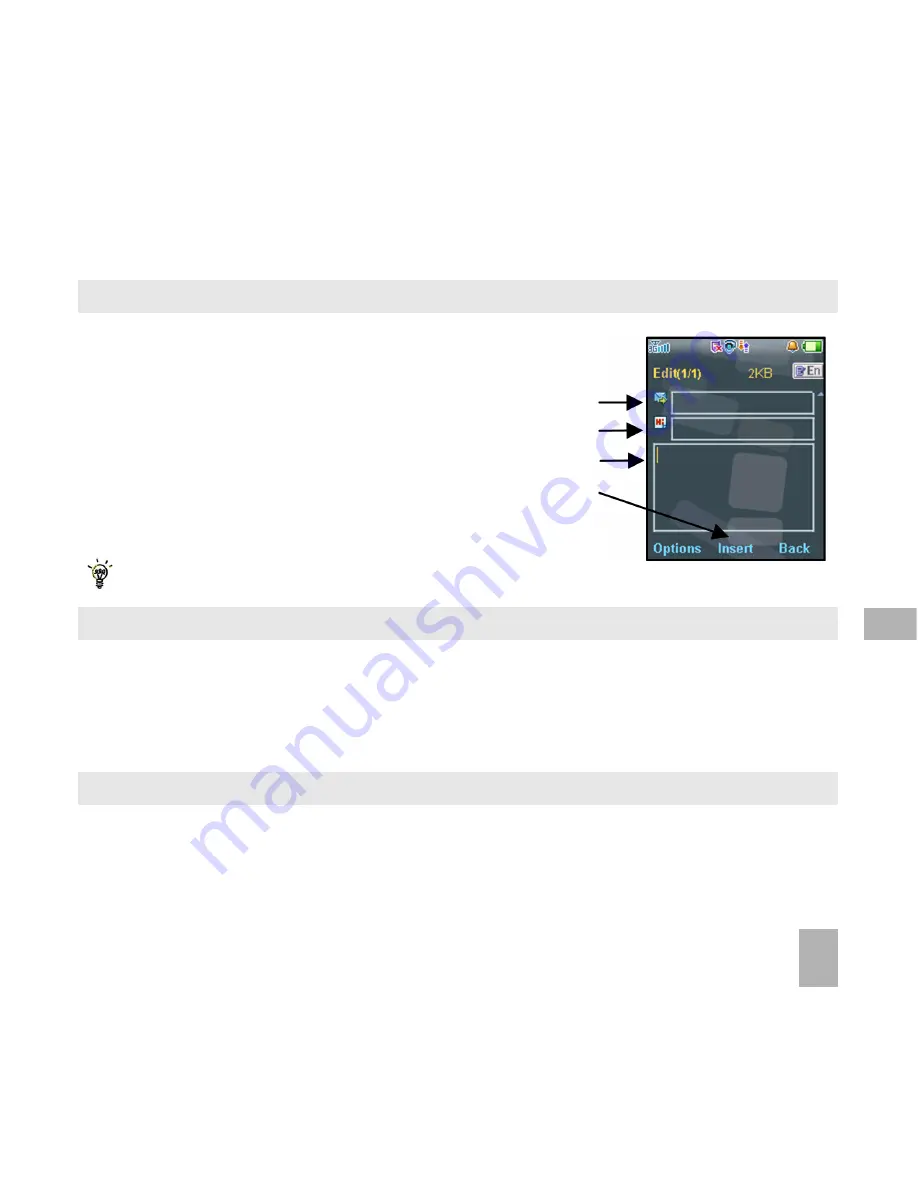
39
6 . 6
6 .6
6 . 6
6 .6
6 . 6
How do I send a Multimedia Message (MMS)?
How do I send a Multimedia Message (MMS)?
How do I send a Multimedia Message (MMS)?
How do I send a Multimedia Message (MMS)?
How do I send a Multimedia Message (MMS)?
Use a Multimedia Message
Multimedia Message
Multimedia Message
Multimedia Message
Multimedia Message to send pictures
pictures
pictures
pictures
pictures, music
music
music
music
music or video files
video files
video files
video files
video files.
You can also send an MMS directly to an Email address.
Menu
Menu
Menu
Menu
Menu > Messages
Messages
Messages
Messages
Messages > New message
New message
New message
New message
New message > Multimedia message
Multimedia message
Multimedia message
Multimedia message
Multimedia message
•
Enter the phone number, email or press OK
OK
OK
OK
OK for Contacts
Contacts
Contacts
Contacts
Contacts
•
Press the down arrow
down arrow
down arrow
down arrow
down arrow
T
to enter the subject field (if required)
•
Press the down arrow
down arrow
down arrow
down arrow
down arrow
T
to enter the main message text
•
From the text area press OK
OK
OK
OK
OK to Insert
Insert
Insert
Insert
Insert an Image
Image
Image
Image
Image, Audio
Audio
Audio
Audio
Audio or Video
Video
Video
Video
Video file
•
Browse the folders to select the required file. Press OK
OK
OK
OK
OK
•
When finished press the Left
Left
Left
Left
Left Soft Key
Soft Key
Soft Key
Soft Key
Soft Key > Options
Options
Options
Options
Options to Send
Send
Send
Send
Send
Each ‘page’ can only contain one image, one audio, and one video file.
To add more than one file of the same type, select O
O
O
O
Options
ptions
ptions
ptions
ptions to add a new page.
6 . 7
6 .7
6 . 7
6 .7
6 . 7
How do I receive a Multimedia Message (MMS)?
How do I receive a Multimedia Message (MMS)?
How do I receive a Multimedia Message (MMS)?
How do I receive a Multimedia Message (MMS)?
How do I receive a Multimedia Message (MMS)?
Menu
Menu
Menu
Menu
Menu > Messages
Messages
Messages
Messages
Messages > Inbox
Inbox
Inbox
Inbox
Inbox
•
When receiving
receiving
receiving
receiving
receiving an MMS
MMS
MMS
MMS
MMS you get a standard message alert
message alert
message alert
message alert
message alert. Press OK
OK
OK
OK
OK to View
View
View
View
View.
•
Press Retrieve
Retrieve
Retrieve
Retrieve
Retrieve to download the message attachment.
•
When the attachment has downloaded press the Left Soft Key
Left Soft Key
Left Soft Key
Left Soft Key
Left Soft Key for Options
Options
Options
Options
Options.
•
Choose Use Highlighted Item
Use Highlighted Item
Use Highlighted Item
Use Highlighted Item
Use Highlighted Item to Save
Save
Save
Save
Save the file into File Manager
File Manager
File Manager
File Manager
File Manager
6 . 8
6 .8
6 . 8
6 .8
6 . 8
MMS and SMS Advanced Settings
MMS and SMS Advanced Settings
MMS and SMS Advanced Settings
MMS and SMS Advanced Settings
MMS and SMS Advanced Settings
Menu > Messages >
Menu > Messages >
Menu > Messages >
Menu > Messages >
Menu > Messages >
T
Settings > SMS Settings
Settings > SMS Settings
Settings > SMS Settings
Settings > SMS Settings
Settings > SMS Settings
The message centre number is stored on your (U)SIM card supplied by your service provider. The default number
is +61418706700. The MMS and SMS settings are preset by your Service Provider.
6






























