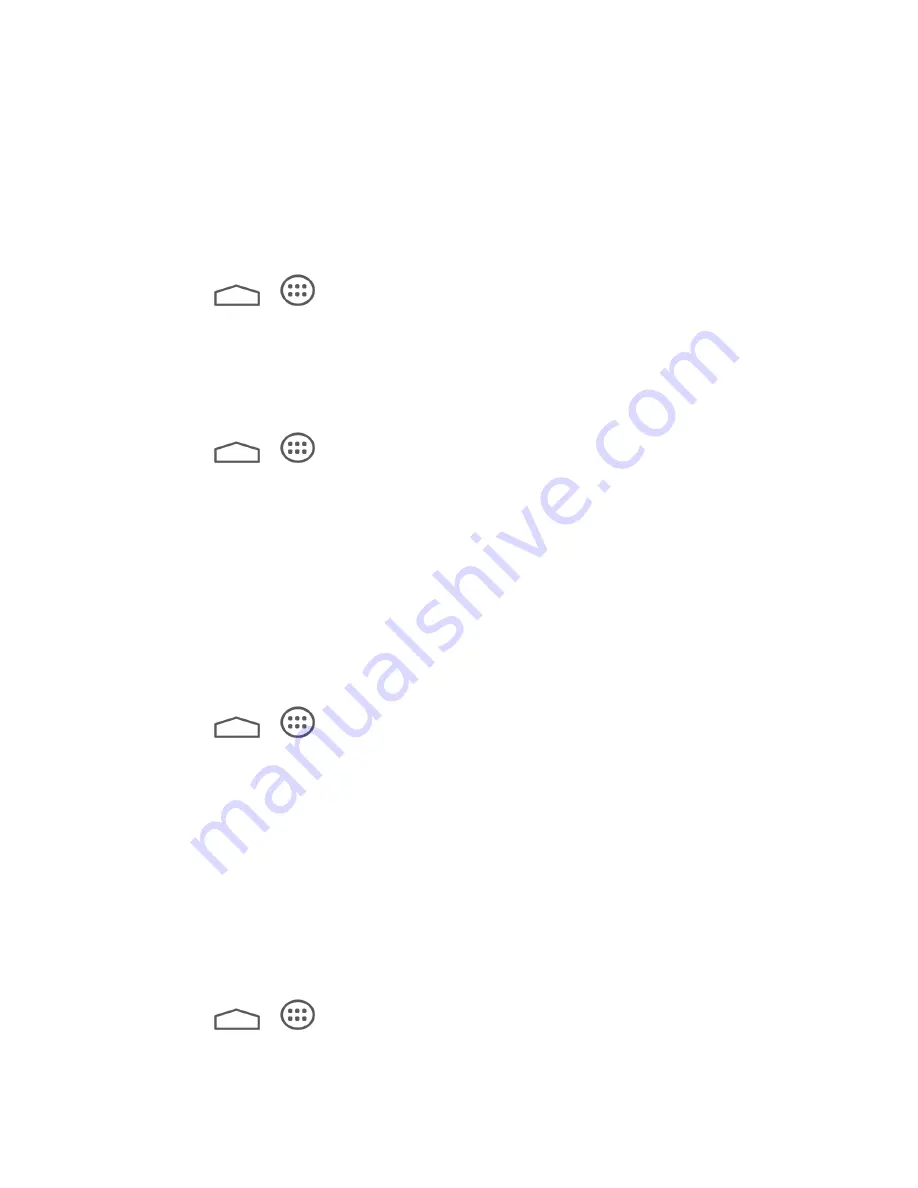
Settings
90
Display Settings
Adjusting your tablet
’s display settings not only helps you see what you want, it can also help
increase battery life.
Brightness Settings
Adjust your screen’s brightness to suit your surroundings.
1. Touch
>
> Settings > Display > Brightness
.
2. Drag the slider to adjust the brightness to your desired level and touch
OK
.
Wallpaper Settings
Select and assign your tablet
’s background wallpaper.
1. Touch
>
>
Settings
>
Display
>
Wallpaper
.
2. Choose wallpaper from
Default Wallpaper
,
Gallery, ID wallpapers, Live Wallpapers
,
or
Wallpapers
.
3. Select a wallpaper and touch
Set wallpaper.
Note:
If you select
Gallery
, you will need to select an album and a picture. Once selected, use
the crop tool to resize and position the image and then touch
OK
.
Sleep
Use this feature to select the delay time before the screen automatically turns off.
1. Touch
>
> Settings > Display > Sleep
.
2. Select your preferred time from the list.
Note:
Long screen backlight setting will reduce the battery life time.
Font Size
This feature allows you to set the
font size of onscreen text, useful for users with sight problems.
Calibration
This menu lets you calibrate the tablet's accelerometer (gravity sensor) when you notice errors.
1. Touch
>
>
Settings
>
Display
>
Calibration
.
2. Place the tablet flat on a level surface.






























