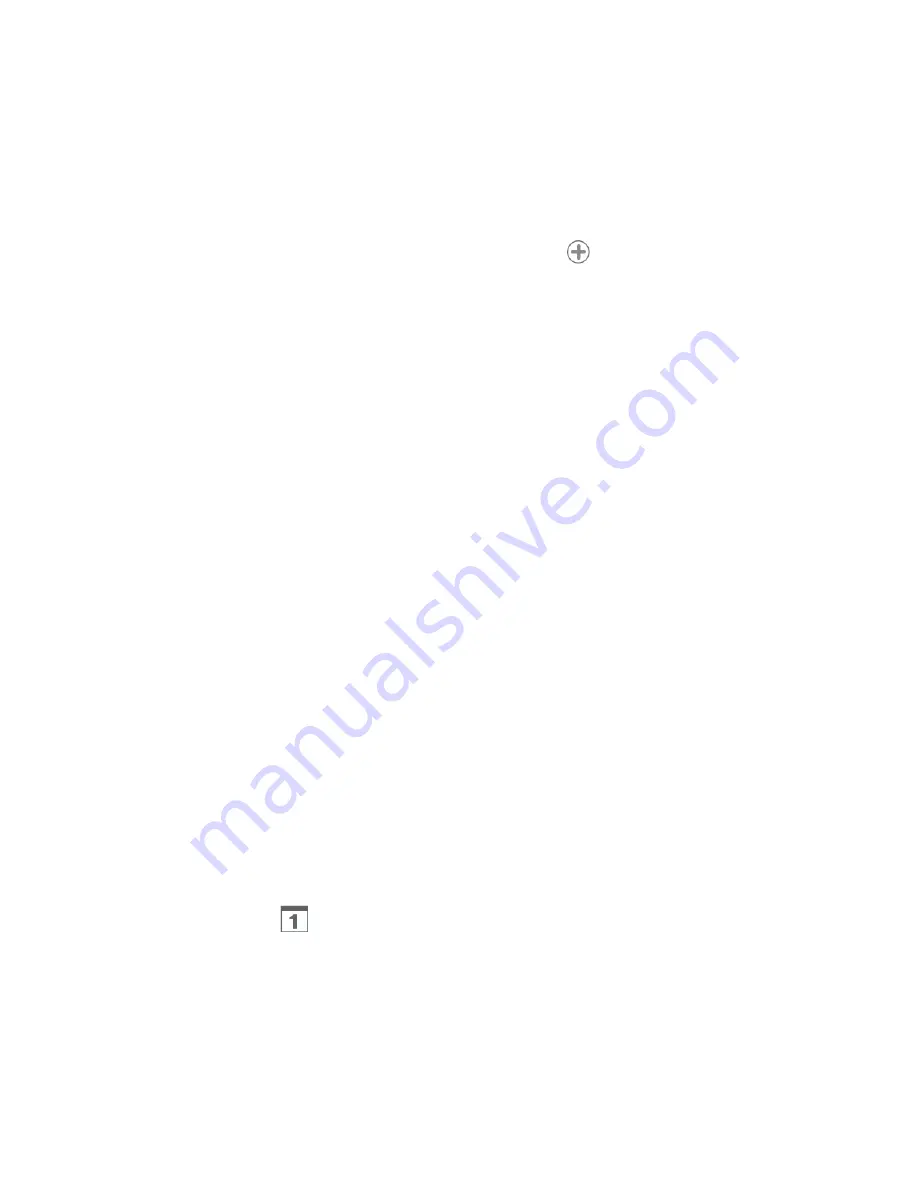
Tools and calendar 66
If the event is a special occasion such as a birthday or an all-day event, set the
From
and
To
dates, and then select the
All day
check box.
6. Enter the event location and description.
7. Set the event reminder time.
Note:
You can add several reminder times in an event. Touch
to add another reminder.
8. If the event occurs on a regular basis, touch the
Repetition
box and then choose how
often the event occurs.
9. Touch
DONE
.
Invite Guests to Your Calendar Event (Google Account Only)
If you want to invite guests to your event, you need to create and add the event in your Google
Calendar.
An email invitation will be sent to your guests using your Google Account.
1. Open the Calendar and create a new
event in your Google Calendar. See
2. Add details about the event, such as date and time, location, and more.
3. In the
Guests
field, enter the email addresses of everyone you want to invite to the
event. Separate multiple addresses with commas.
4. Touch
DONE
to add the event to your Google Calendar.
If the people to whom you send invitations use Google Calendar, they’ll receive an invitation in
Calendar and by email.
Calendar Event Alerts
When your tablet is turned on and you have an event alarm scheduled, your tablet can alert you
and display the event summary. There are several ways your tablet can alert you to scheduled
events, depending on your settings:
●
By playing the assigned ringer type.
●
By showing the
icon on the status bar.
●
By showing the Alert screen.
●
By sending an email reminder.
















































