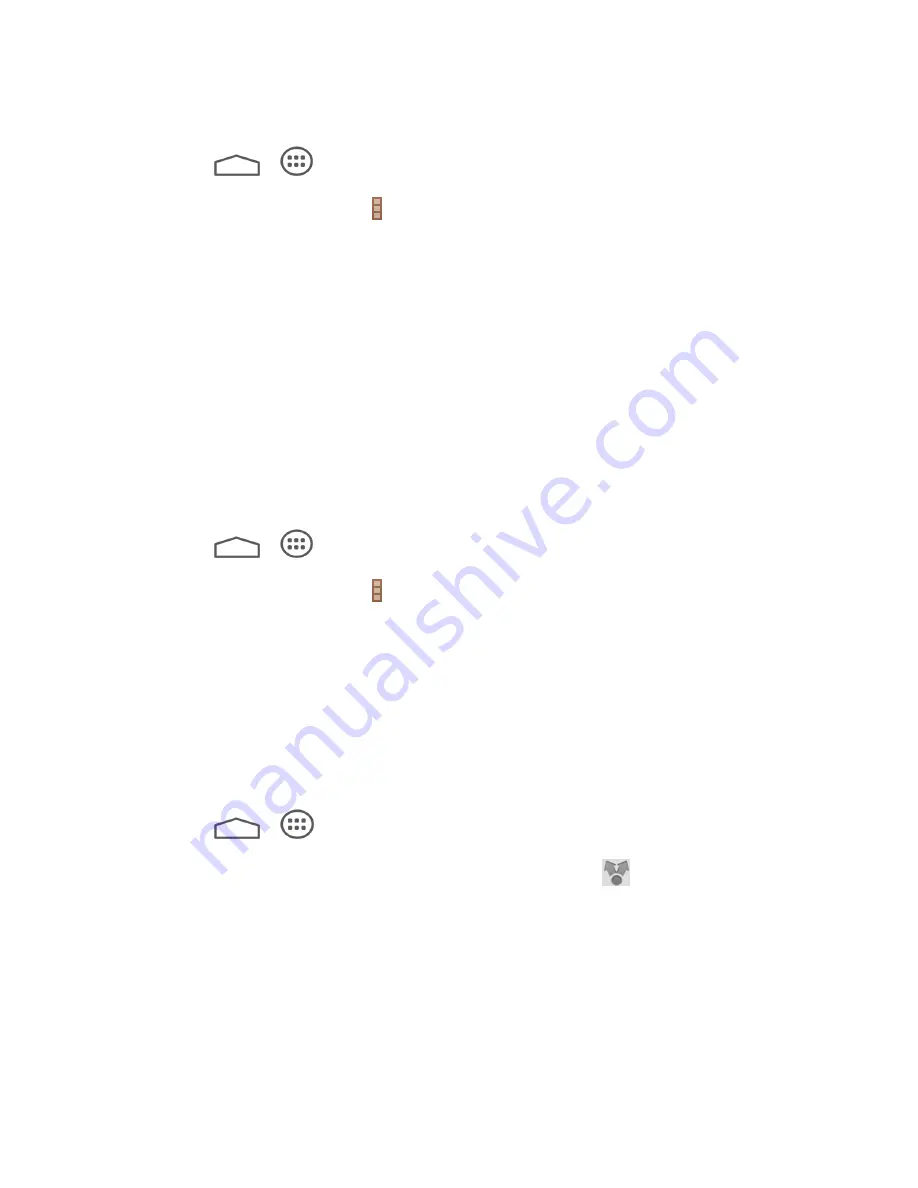
Tools and calendar 69
Stop Synchronizing a Google Calendar
1. Touch
>
>
Calendar
.
2. In any Calendar view, touch >
Settings
> select a Google Calendar account.
3. Remove the check mark next to the Google calendar you wish to stop synchronizing.
– or –
Tick the check box next to the calendar you want to stay synced.
The calendars that you remove from your calendars list will no longer be synchronized on your
tablet, but you remain subscribed to them and can work with them in Google Calendar on the
Web.
Add a Google Calendar to Synchronize
Only the calendars that you’ve created or subscribed to on the Web, but previously removed
from your calendars list, are shown in the list of calendars that you can add.
1. Touch
>
>
Calendar
.
2. In any Calendar view, touch >
Settings
.
3. Touch
ADD ACCOUNT
.
4. Touch an account type from the list and follow the steps to set up a new account. For
details on setting up a new Google account, see
Send a vCalendar
You can send a calendar event as a vCalendar to someone’s tablet or your computer using
several different share methods.
1. Touch
>
>
Calendar
.
2. Touch the calendar event you want to send, and then touch
. In Month view, you
need to touch the day when the event takes place before you can touch the event.
3. Choose how to send the vCalendar (Bluetooth, Email).
For
Bluetooth
, you’ll be asked to turn on Bluetooth on your tablet and connect to the
receiving Bluetooth device so the vCalendar can be sent. For more information, see






























