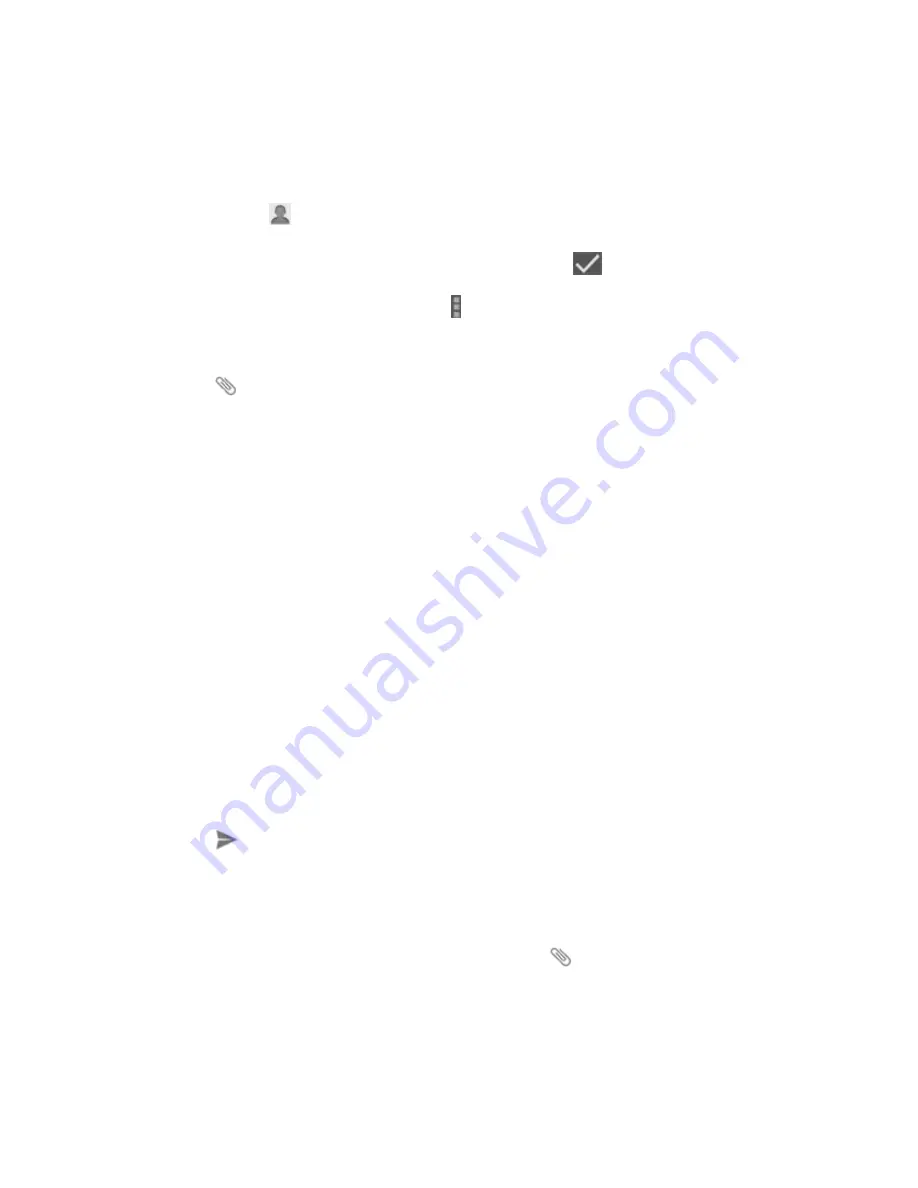
Accounts and Messaging
82
E
nter the first few letters of the recipient’s name to display a matching list of names
from your stored contacts. Touch a match to enter the recipient.
– or –
Touch the
icon, and then select the phone numbers of the contacts to whom you
want to send the message. You can also select contact groups as recipients. When
you have selected all the message recipients, touch
.
Note:
You can add a subject line by touching >
Add subject
.
4. Touch
the “Type message” box, and then start composing your message.
5. Touch
to open the Attach window. Select from the following file attachments:
Pictures
: Select a picture from the
Gallery
to attach to your MMS.
Capture picture
: Open the camera and take a photo to attach to your MMS.
Videos
: Select a video clip from the
Gallery
to attach to your MMS.
Capture video
: Open the Camcorder and shoot a video clip to attach to your MMS.
Audio
: Select an audio file to attach to your MMS.
Record audio
: Open the Sound Recorder and record an audio file to attach to your
MMS.
Slideshow:
See “Create a Slideshow” for details.
Files:
Open the File Manager and select a file to attach to your MMS.
Insert contact:
Select a contact entry and add it to your MMS as a vCard
attachment.
6. To make changes to your attachment, touch
Replace
or
Remove
.
7. Touch
or
Send
to send the MMS message.
Create a Slideshow
In a multimedia message, you can add slides, each containing a photo, video, or audio.
1.
In the multimedia message you’re composing, touch
and then touch
Slideshow
.
2. On the Edit slideshow screen, touch
Slide 1
.
Note:
You can touch
Add slide
to add more slides.






























