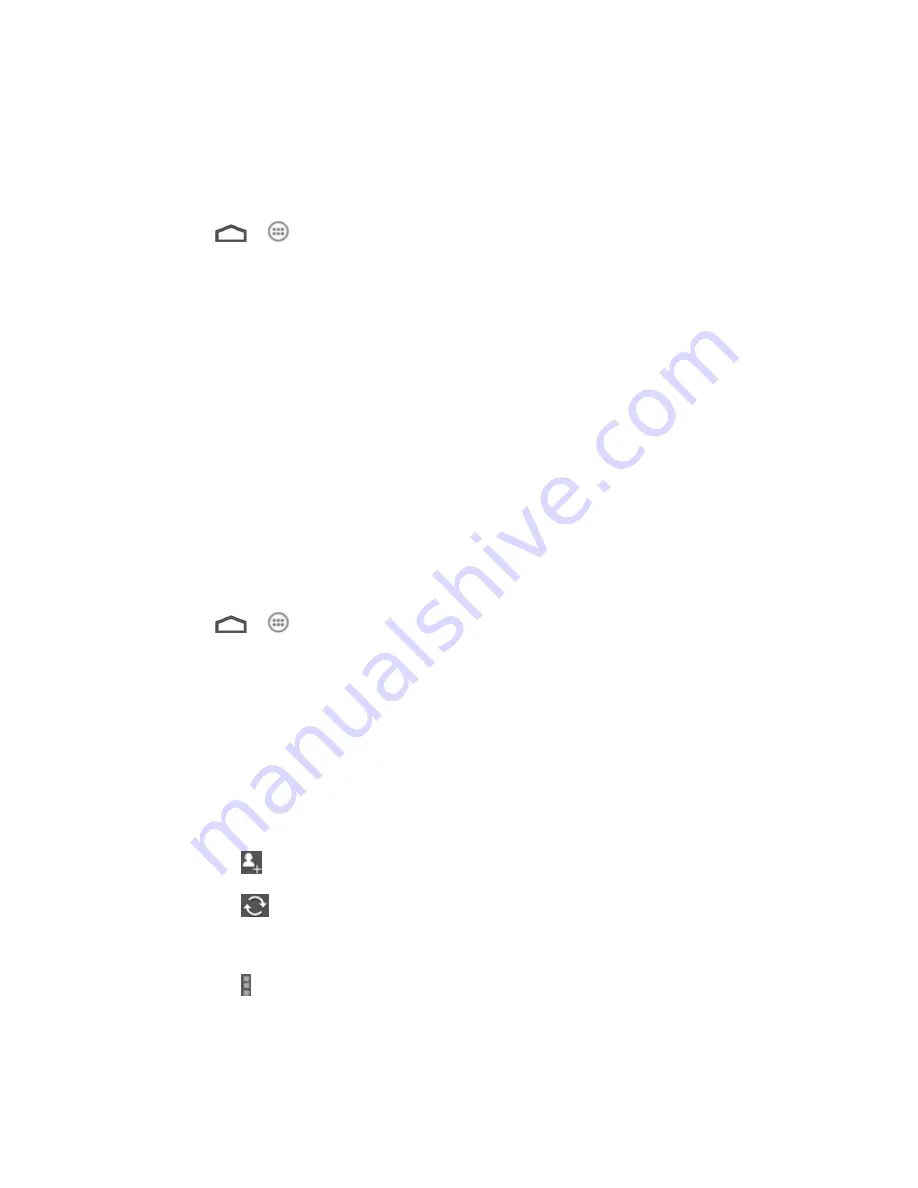
Applications and Entertainment
97
Google Navigation
The Google Navigation application uses your current location to provide turn-by-turn guidance
to your destination. Before using the application, you need to enable GPS (see
Location
Services
).
1. Touch
>
>
Navigation
.
2. Read the onscreen disclaimer and touch
Accept
to continue.
3. Choose from the options below:
Speak Destination:
Use voice recognition feature to search for matching places.
Type Destination:
Manually enter the destination address.
Go Home
: Directly let the phone guide you to the address you set as home.
Contacts
: Get directions to the address stored in your Contacts.
Starred
: Get directions to the places you have starred in Google Maps.
Latitude
’s Latitude service is a social tool for sharing your location information with selected
friends. Before using the application, you need to enable GPS (see
Location Services
).
1. Touch
>
>
Latitude
.
The first time you access Latitude, follow the prompts to turn on location sharing and
then touch
Agree & Continue
to accept the terms.
Note:
Each time you launch the Maps application, your location will be determined by GPS or
the phone network and your Latitude status will be updated. You can also touch the
Maps icon in Maps application and touch
Latitude
to launch Latitude to see your status
as well as that of your selected friends.
2. In Latitude, choose from the options below:
Touch
to add new friends to share location.
Touch
to refresh friends
’ status.
Touch
MAP VIEW
to see your friends on Maps.
Touch >
Show stale friends
/
Hide stale friends
to show or hide friends who
haven’t updated their location with you for a while.
















































