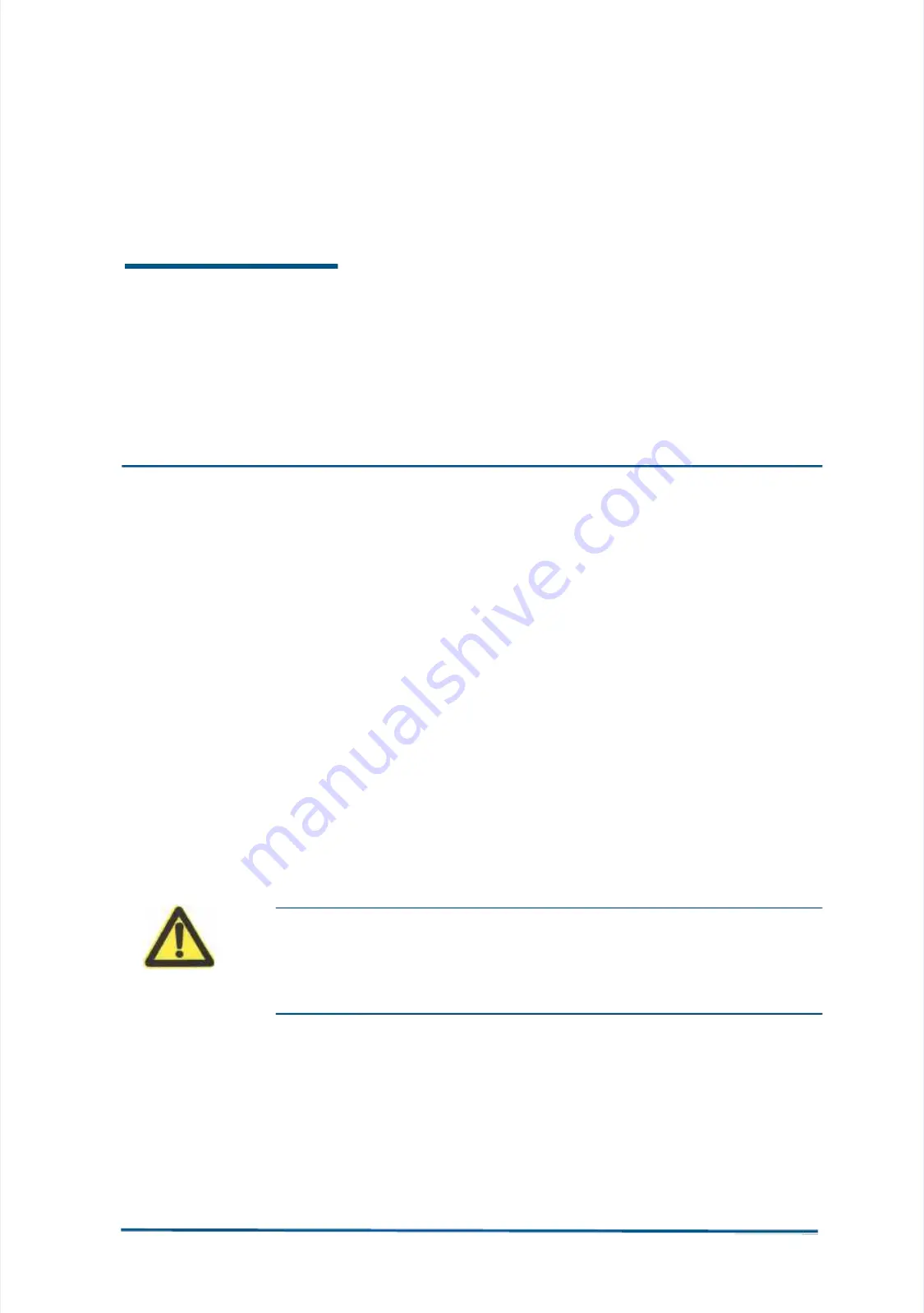
Confidential and Proprietary Information o
Confidential and Proprietary Information of ZTE CORPORATION
f ZTE CORPORATION
11
11
C h a p t e r
C h a p t e r
3
3
E
Equ
quip
ipme
ment
nt IIns
nsta
talllla
ati
tion
on
This chapter describes the installation of the UPS cabinet and the
This chapter describes the installation of the UPS cabinet and the
battery cabinet.
battery cabinet.
UPS Cabinet Installation
UPS Cabinet Installation
Select proper installation mode:
Select proper installation mode:
Install the UPS on the floor when the floor of the equipment room
Install the UPS on the floor when the floor of the equipment room
is not antistatic.
is not antistatic.
Install the UPS on a framework or base when the floor of the
Install the UPS on a framework or base when the floor of the
equipment room is antistatic.
equipment room is antistatic.
Caution:
Caution:
When installing the cabinet, hold it firmly to prevent it from
When installing the cabinet, hold it firmly to prevent it from
falling and do not dismantle its cover.
falling and do not dismantle its cover.
















































