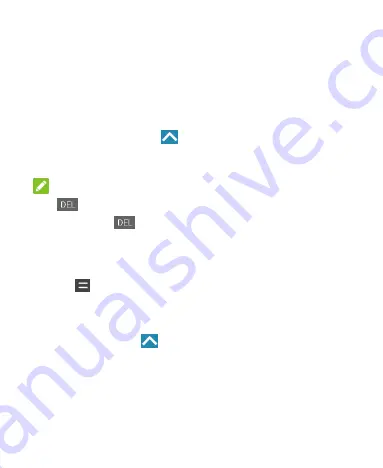
113
More Apps
Calculator
Your phone's convenient built-in calculator lets you perform
basic and advanced mathematical equations and calculate tips.
1. Tap the
Home
key
>
> Calculator
.
2. Enter numbers and arithmetic operators.
NOTE:
Tap
to delete the last number or operator you entered.
Press and hold
to delete all of the entered information.
3. If necessary, hold the phone on its side to display the
advanced panel.
Tap
to view the result.
Clock
Tap the
Home
key
>
> Clock
. The
Clock
app allows you
to check local time in places around the world, set alarms, and
use timers.
Summary of Contents for N9517
Page 1: ...1 N9517 USER MANUAL ...
















































