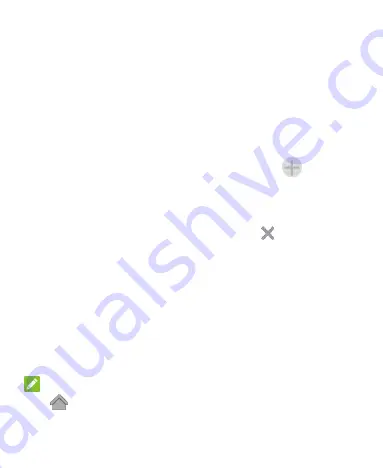
22
Extended Home Screen Panels
Your home screen is extendable, providing more space for
shortcuts, widgets, and more. Simply swipe left or right on the
home screen to see the extended panels. You can add or remove
home screen panels, or adjust their order.
To add a new home screen panel:
1. Press and hold an empty area of the home screen and select
Widgets
or
Themes
.
2. Slide the home screen thumbnails and then tap
.
To delete a home screen panel:
1. Press and hold an empty area of the home screen and select
Home
.
2. Slide the home screen thumbnails and tap
on the top
right corner of a thumbnail.
3. Tap
OK
. The items on the panel will also be removed.
To adjust the order of a home screen panel:
1. Press and hold an empty area of the home screen and select
Home
.
2. Slide the home screen thumbnails.
3. Press and hold a thumbnail and drag it left or right to the
place you need.
NOTE:
Tap
at the bottom of a home screen thumbnail to set it as
the main home screen.
Summary of Contents for N9517
Page 1: ...1 N9517 USER MANUAL ...






























