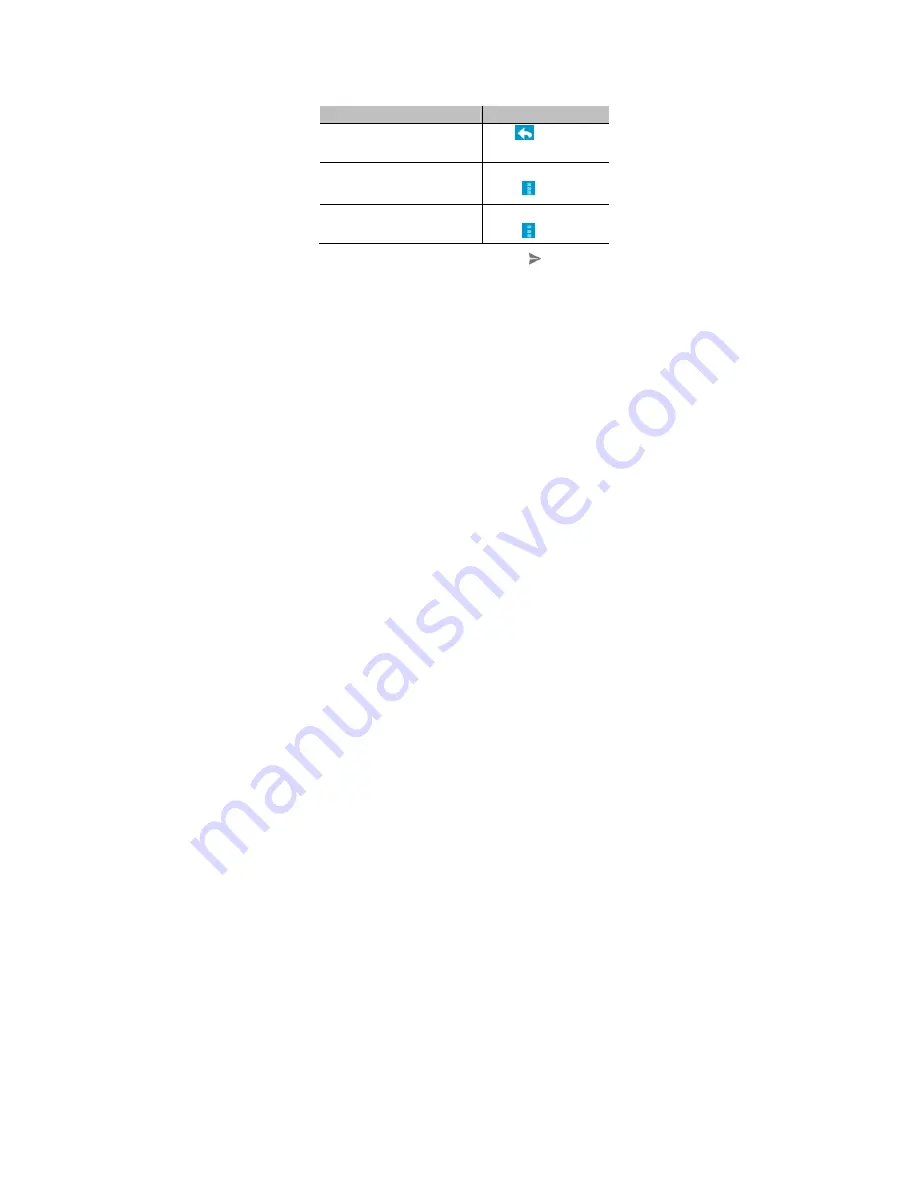
84
Replying to or Forwarding a Message
1. Open the Gmail message you want to reply to or forward to
another person.
2. Do the following as you need:
To…
do…
Reply to the sender,
touch
in the
message header.
Reply to the sender and all
recipients of the original
message,
touch in the message
header
> Reply all
.
Forward the message,
touch in the message
header
> Forward
.
3. Edit your message and touch the send icon
.
Working With Received Attachments
When a message has an attachment, Gmail displays
information about that attachment at the top of the message.
Depending on the attachment type, the applications installed on
your phone as well as your settings, you may preview, view,
play, save the attachment, or check information about the
attachment.
TIP
: For documents with multiple pages, touching the
















































