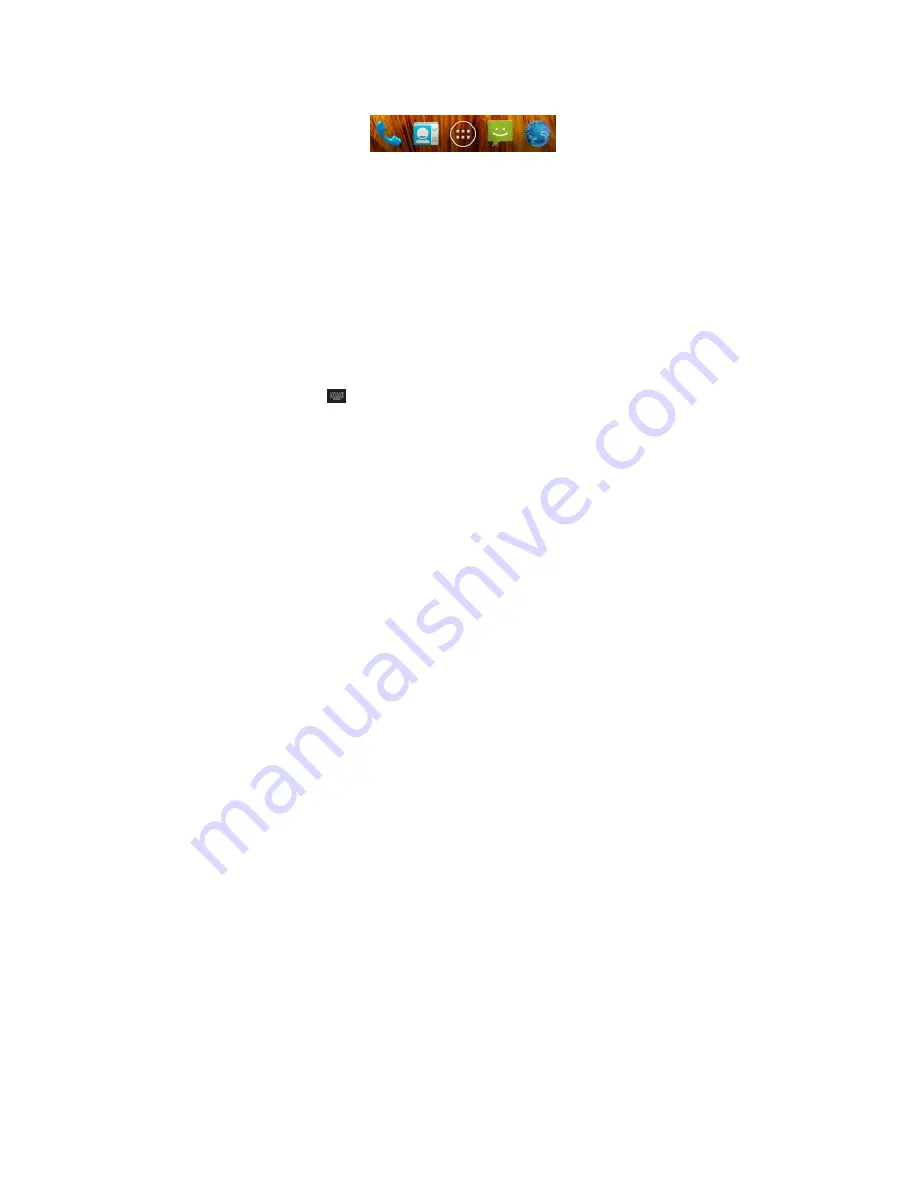
33
Rearranging the Favorites Tray
The Home Screen includes a customizable favorites tray at the
bottom visible from all Home Screens. You can drag apps,
shortcuts, folders, and other priority items in or out of the
favorites tray for instant access from any Home Screen.
To remove items from the favorites tray:
Touch and hold an item in the favorites tray and drag it out of the
tray.
To add items to the favorites tray:
Touch and hold an item on the Home Screen and drag it into the
favorites
tray.
If the favorites tray is full, you need to remove an item in the tray.
Entering Text
You can enter text using the onscreen keyboard. Some apps
open it automatically. In others, you open it by touching where
you want to type. You can touch the
Back Key
to hide the
onscreen keyboard.
Change Input Methods
1. When you use the onscreen keyboard to enter text, the icon
appears on the notification bar.
















































