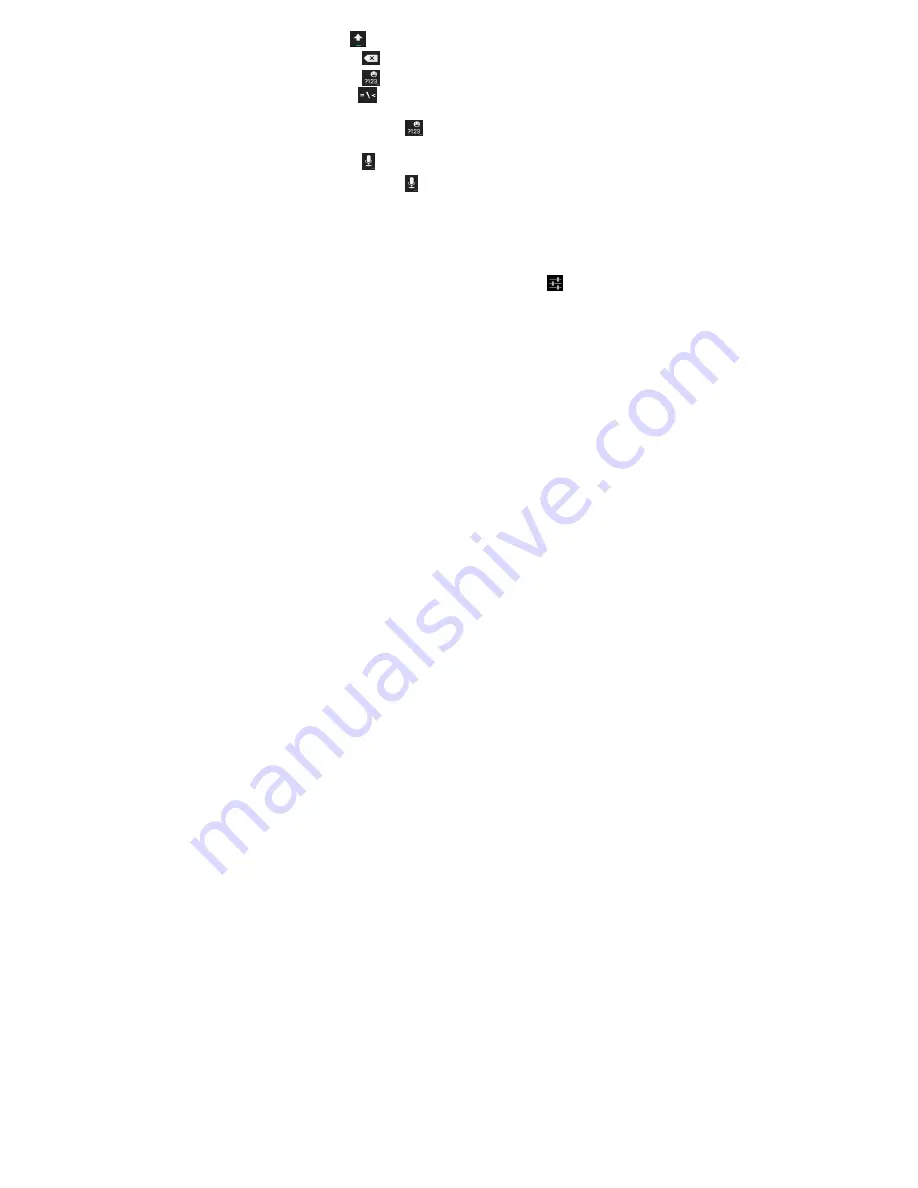
35
and
when locked in uppercase.
•
Touch
to delete the text before the cursor.
•
Touch
to select numbers and symbols. You can then
touch
to find more. Also, often used symbols are
displayed on top of the keyboard.
•
Touch and hold
and then swipe to choose the
emoticons.
•
Touch to use Google’s networked voice input.
•
Touch and hold
to change the input languages or set up
the Android keyboard.
Touch Input Settings
Choose the touch input settings by touching the
Menu Key >
System settings > Language & input
from the Home Screen.
In the
KEYBOARD & INPUT METHODS
section, you can touch
Default
to set the default input method, or touch
to choose
the settings for input methods.
Editing Text
•
Move the insertion point:
Touch where you want to type.
The cursor blinks in the new position, and a tab appears
below it. Drag the tab to move the cursor.
•
Select
text:
Touch and hold or double-tap within the text.






























