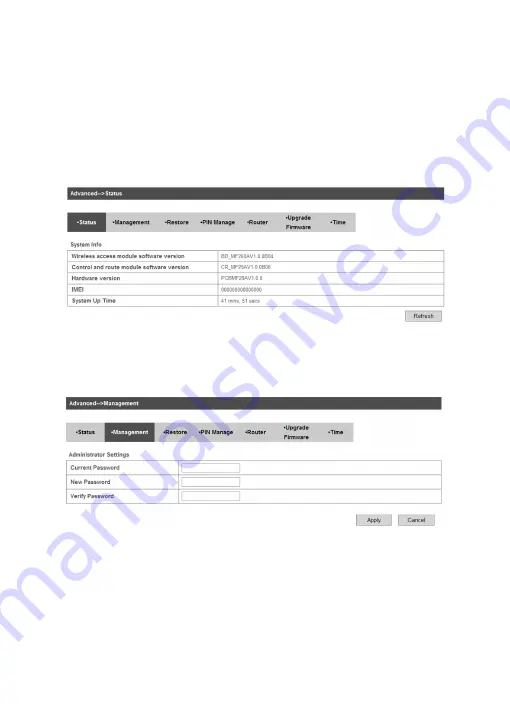
37
Allow
or
Deny
the remote management function,
Allow
or
Deny
ping from WAN filter on requirement, and then click
Apply
.
Advanced
Status
Select
Settings > Advanced > Status
, the system information is
shown in the following figure:
Management
Select
Settings > Advanced > Management
, the administrator set-
tings information is shown in the following figure:
You can change the administrator’s password. Click
Apply
to con-
firm your configuration.
Restore
Select
Settings > Advanced > Restore
, click
Restore
to set all the
settings to their factory default values, and then the device will re
-
start automatically.
Summary of Contents for MF29A
Page 1: ...1 MF29A User Manual ...
Page 48: ...48 ...












































