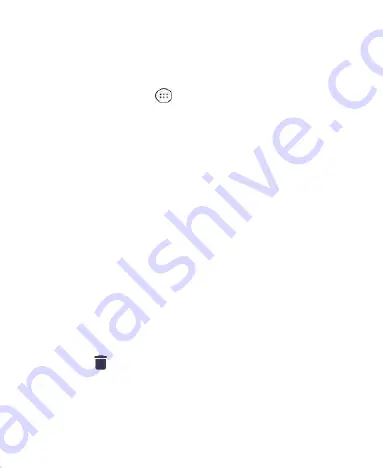
40
Managing Shortcuts and Widgets
Adding Shortcuts and Widgets
1. Tap the
Home Key >
to view apps.
Or, to view widgets, press and hold an empty area of the
home screen and tap
Widgets
.
2. Slide up or down to browse the available apps; slide left or
right to browse the available widgets.
3. Press and hold a widget or an app icon and drag it to a home
screen panel.
NOTE:
While dragging the item, you can take it to the right edge
of the screen to create a new home screen panel. Release the
item to place it on the new panel.
Moving Shortcuts or Widgets
1. Press and hold a shortcut or widget on the home screen.
2. Drag it to the place you need.
Removing Shortcuts or Widgets
1. Press and hold a shortcut or widget on the home screen.
2. Drag it to
to remove it.
Adjusting Widget Size
1. Press and hold a widget on the home screen, and then
release it.
Summary of Contents for Max Duo LTE
Page 1: ...1 USER MANUAL Z079584509463 ...
Page 97: ...97 2 Make the changes you want and tap or tap the Back Key when you re finished ...
Page 121: ...121 Number Function 1 Song album and artist information 2 Return to the music library ...
Page 125: ...125 Number Function 1 Return to the video library list 2 Change the video ratio fit to screen ...
















































