16
Using the Touch Screen
Your phone’s touch screen lets you control actions through a
variety of touch gestures.
Tap
– When you want to type using the on-screen keyboard,
select on-screen items (such as application and settings
icons), or press on-screen buttons, simply tap them with your
finger.
Press and Hold
– To open the available options for an item
(for example, a message or link in a web page), press and
hold the item.
Swipe or Slide
– To swipe or slide means to quickly drag
your finger vertically or horizontally across the screen.
Drag
– To drag, press and hold your finger with some
pressure before you start to move your finger. While dragging,
do not release your finger until you have reached the target
position.
Pinch
– In some apps (such as Maps, web browser, and
Gallery), you can zoom in and out by placing two fingers on
the screen at once and pinching them together (to zoom out)
or spreading them apart (to zoom in).
Rotate the Screen
– For most screens, you can
automatically change the screen orientation from portrait to
landscape by turning the phone sideways.
Summary of Contents for Max Duo LTE
Page 1: ...1 USER MANUAL Z079584509463 ...
Page 97: ...97 2 Make the changes you want and tap or tap the Back Key when you re finished ...
Page 121: ...121 Number Function 1 Song album and artist information 2 Return to the music library ...
Page 125: ...125 Number Function 1 Return to the video library list 2 Change the video ratio fit to screen ...






























