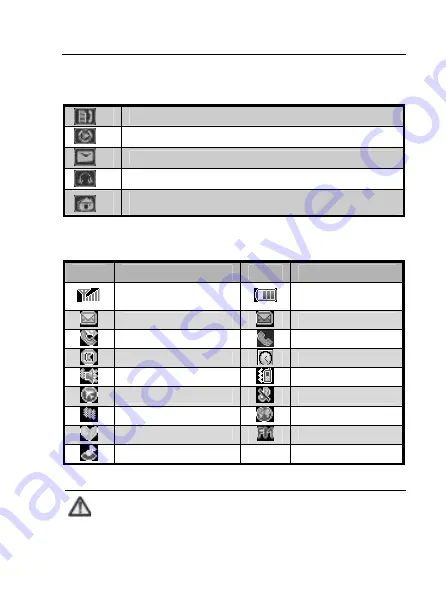
錯誤
!
尚未定義樣式。
11
1.4.4 Descriptions of touch-screen shortcuts
In idle mode, click this icon to enter “Call History”.
In idle mode, click this icon to enter “Video Player”.
In idle mode, click this icon to enter “Messages”.
In idle mode, click this icon to enter “Audio Player”.
Click this icon to return to idle mode from current
interface.
1.4.5 Descriptions of icons on status bar
Icons
Descriptions
Icons
Descriptions
Network signal
strength
Battery capacity
Unread SMS
Unread MMS
Call Forwarding
Calling or in call
Hands-free
Alarm ON
Outdoor
Meeting
Flight
Mute
Self-defined
GPRS
In Roaming
FM Radio ON
MP3
Note:
In this user manual, “press” means pressing the key and
Summary of Contents for i766
Page 1: ...GSM Dual Band GPRS Digital Mobile Phone User Manual ...
Page 2: ...文档信息 版本 修订日期 修订人 软件版本 备注 V1 0 08 年 07 月 赵琼 i766_v2_Z0_S_A 07A200 ...
Page 3: ...The manual is applicable for ZTE i766 mobile phone GSM Dual Band GPRS Digital Mobile Phone ...
Page 77: ...錯誤 尚未定義樣式 69 password and press OK to restore factory settings ...
















































