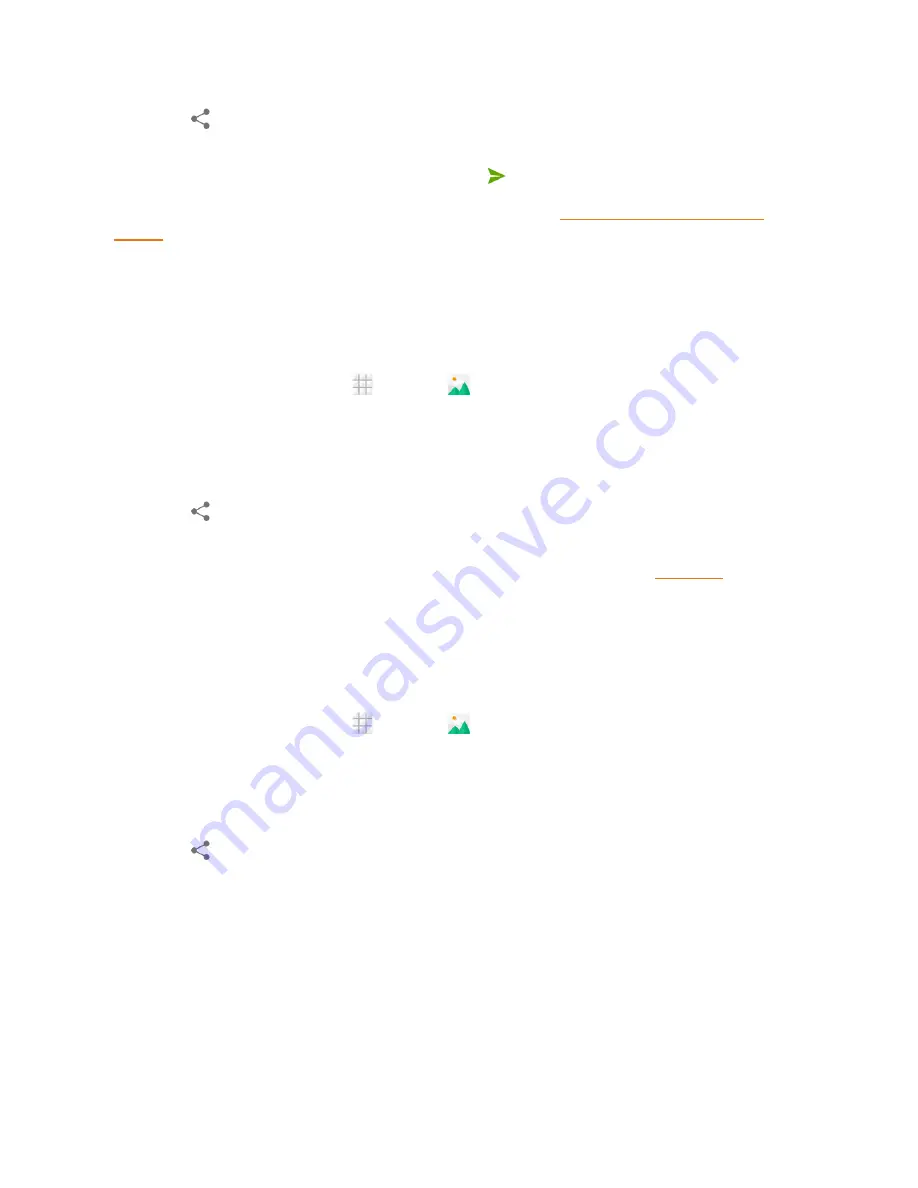
Camera and Video
112
3. Touch
and then touch
Messaging
. The picture or video is automatically added into the
multimedia message.
4. Compose your message and then touch
Send
or
.
For more information about sending multimedia messages, see
Send a Multimedia Message
(MMS)
.
Send Pictures or Videos Using Bluetooth
You can select several pictures, videos, or both and send them to someone’s phone or your
computer using Bluetooth.
1. From the home screen, touch
>
Gallery
.
2. Touch the album and then the photo or video you want to share.
l
To select multiple items, touch and hold a thumbnail in the album to turn on multiple
selection. Touch all the items you want to include.
3. Touch
and then touch
Bluetooth
.
In the next few steps, you’ll be asked to turn on Bluetooth on your phone and connect to the
receiving Bluetooth device so the files can be sent. For more information, see
Bluetooth
.
Share Pictures or Videos on Drive
You can store files in Drive so they are backed up safely. You need to be signed in to a Google
Account to upload pictures and videos to Drive.
1. From the home screen, touch
>
Gallery
.
2. Touch the album and then the photo or video you want to share.
l
To select multiple items, touch and hold a thumbnail in the album to turn on multiple
selection. Touch all the items you want to include.
3. Touch
and then touch
Drive
.
4. Select the account that you want to sign in with and choose a folder for the uploaded files.
5. Touch
OK
.
















































