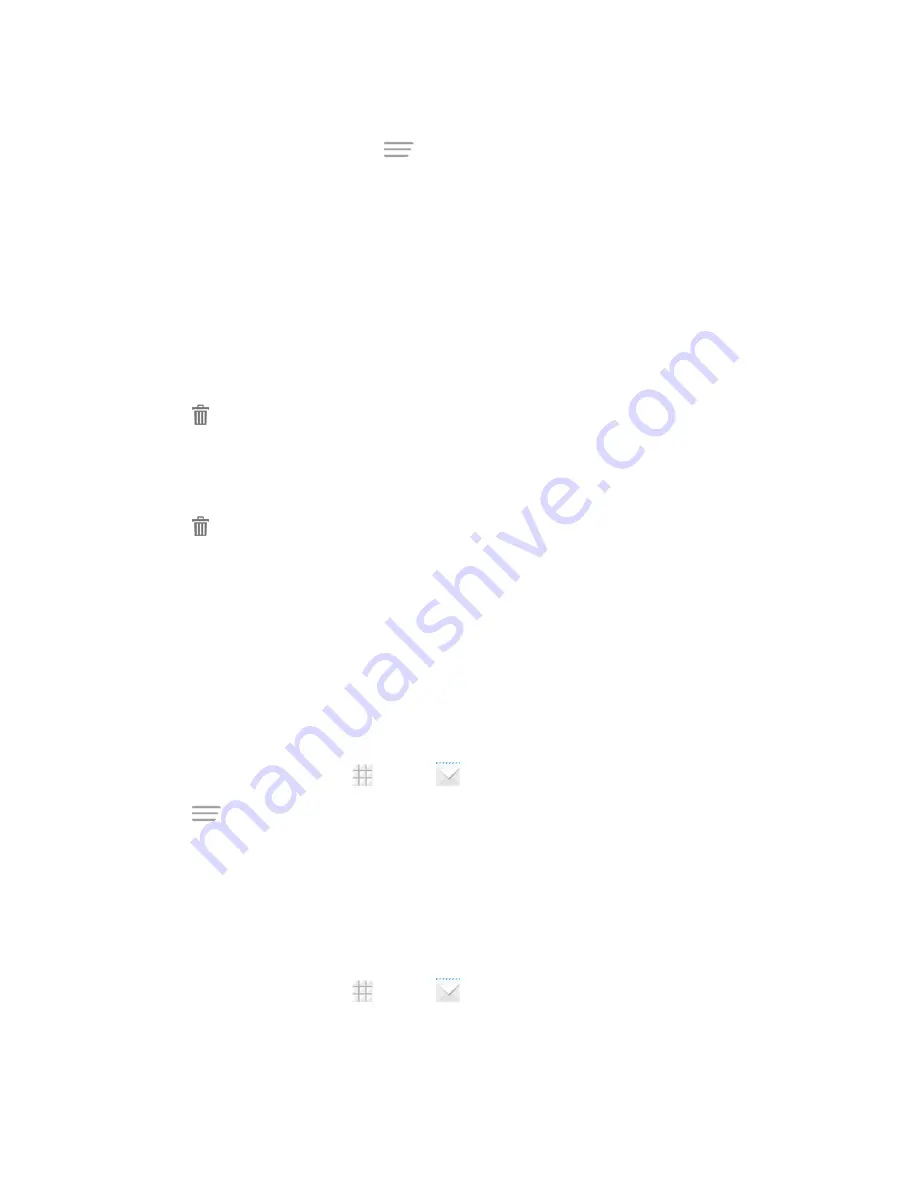
Accounts and Messaging
63
Sort Email Messages
1. On the email account inbox, touch
>
Display sort & filter
.
2. Touch the left drop-down menu at the top of the email list to sort email messages by date
received, subject, sender, or size.
– or –
Touch the right drop-down menu to filter the inbox by priority, attachments, or read/unread
status.
Delete an Email Message
1. On the email account inbox, touch the message you want to delete.
2. Touch
>
OK
.
Delete Multiple Email Messages
1. On the email account inbox, touch the check box next to the messages you want to delete.
2. Touch
>
OK
.
Exchange ActiveSync Email Features
Set options for your corporate Exchange ActiveSync email messages, including synchronization
options, flagging messages, out-of-office messages, and message priority.
Synchronize Exchange ActiveSync Email
You can set Exchange ActiveSync to automatically check for new Exchange ActiveSync email
messages.
1. From the home screen, touch
>
.
2. Touch
>
Settings
.
3. Touch the name of the Exchange ActiveSync account.
4. Touch
Inbox check frequency
and choose the option you want.
Flag Email Messages
For an Exchange ActiveSync account, you can flag email messages to help you keep track of them.
1. From the home screen, touch
>
.
2. On the inbox screen, touch the message you want to view.
Tip:
Touch your current email account at the top to switch to a different email account.






























