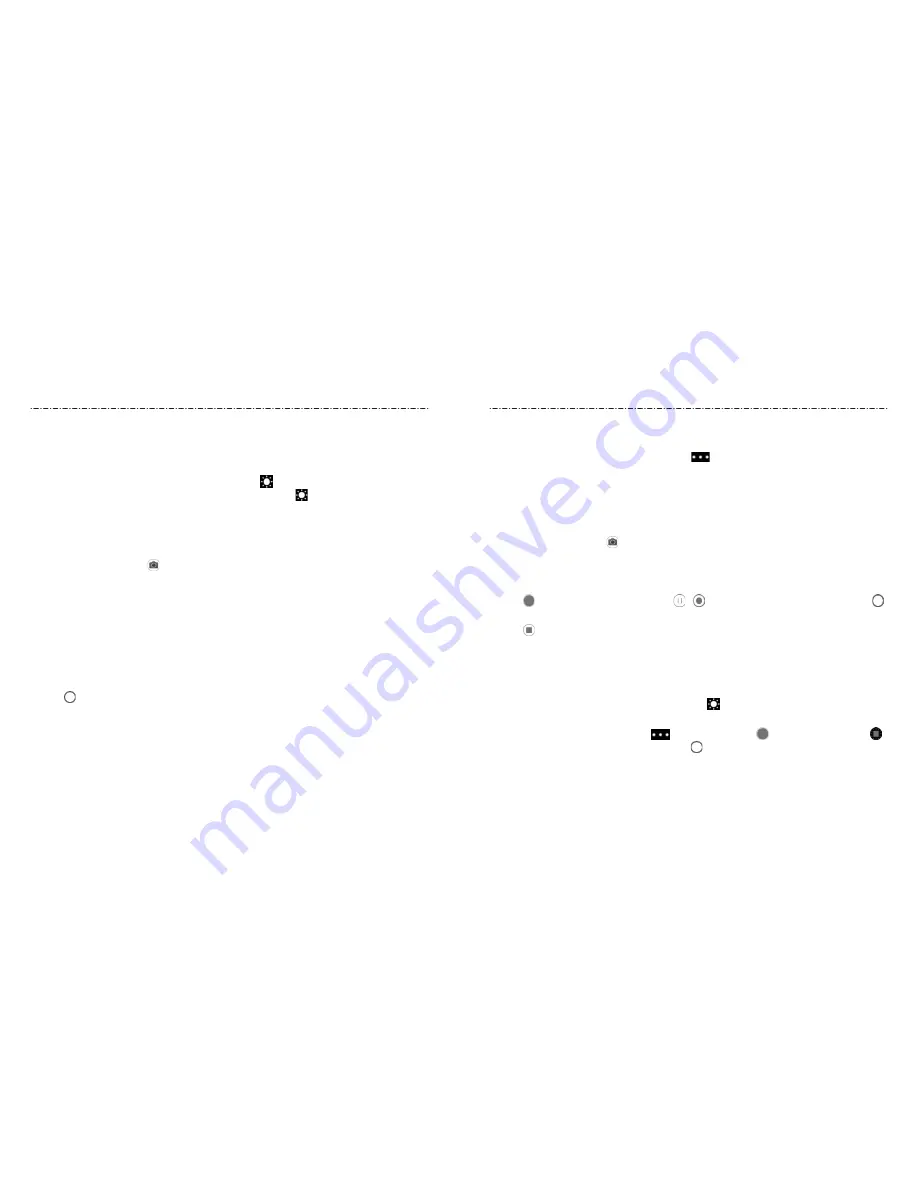
80
81
Camera
NOTES:
• You can pinch or spread your fingers on the screen to zoom in or out before taking
a picture.
• In PHOTO (automatic camera) mode, when you tap the screen to focus, the exposure
bar appears beside the focus point. You can drag up or down to adjust the exposure.
When using the front camera to take a selfie, you can tap to adjust the exposure.
Using Manual Camera Mode
You can use the Manual camera mode to adjust more camera options for your photo,
such as ISO, white balance, and exposure.
1. Press the
Home Key > > MANUAL
.
2. Aim the camera at the subject. You can make the following adjustments:
• Drag the green bracket to any area on the screen that you want to focus on. Press
and hold it to lock the focus.
• Drag the yellow circle to any area on the screen where you want the camera to
meter exposure so as to adjust the photo brightness. Press and hold the square to
lock exposure.
• Tap one of the options along the bottom of the preview area to adjust ISO,
exposure, white balance, or interval settings.
3. Tap to take the photo.
Using Other Camera Modes
Besides capturing photos and videos in the traditional way, the Camera app offers other
powerful and interesting camera modes. Tap
in the viewfinder screen to find them.
•
PANORAMA:
Capture panorama photos both horizontally and vertically.
•
TIMELAPSE:
Record time-lapse videos (back camera only); you can set the time
interval between each frame.
Recording a Video
1. Press the
Home Key > > VIDEO
.
2. Aim the camera at the subject and make any necessary adjustments. You can tap
any area on the screen that you want the camcorder to focus on before and during
recording.
3. Tap to start recording. You can tap / to pause or resume recording, or tap
to save the frame as a photo.
4. Tap to stop recording.
NOTES:
• You can pinch or spread your fingers on the screen to zoom in or out before and
during recording.
• When you tap the screen to focus before or during recording, the exposure bar
appears beside the focus point. You can drag up or down to adjust the exposure.
Press and hold the focus point to lock the focus.
• To capture time-lapse video, tap
> TIMELAPSE
. Tap to start recording and
to stop. In Time-Lapse mode, you can tap to save the frame as a photo.
Camera






























