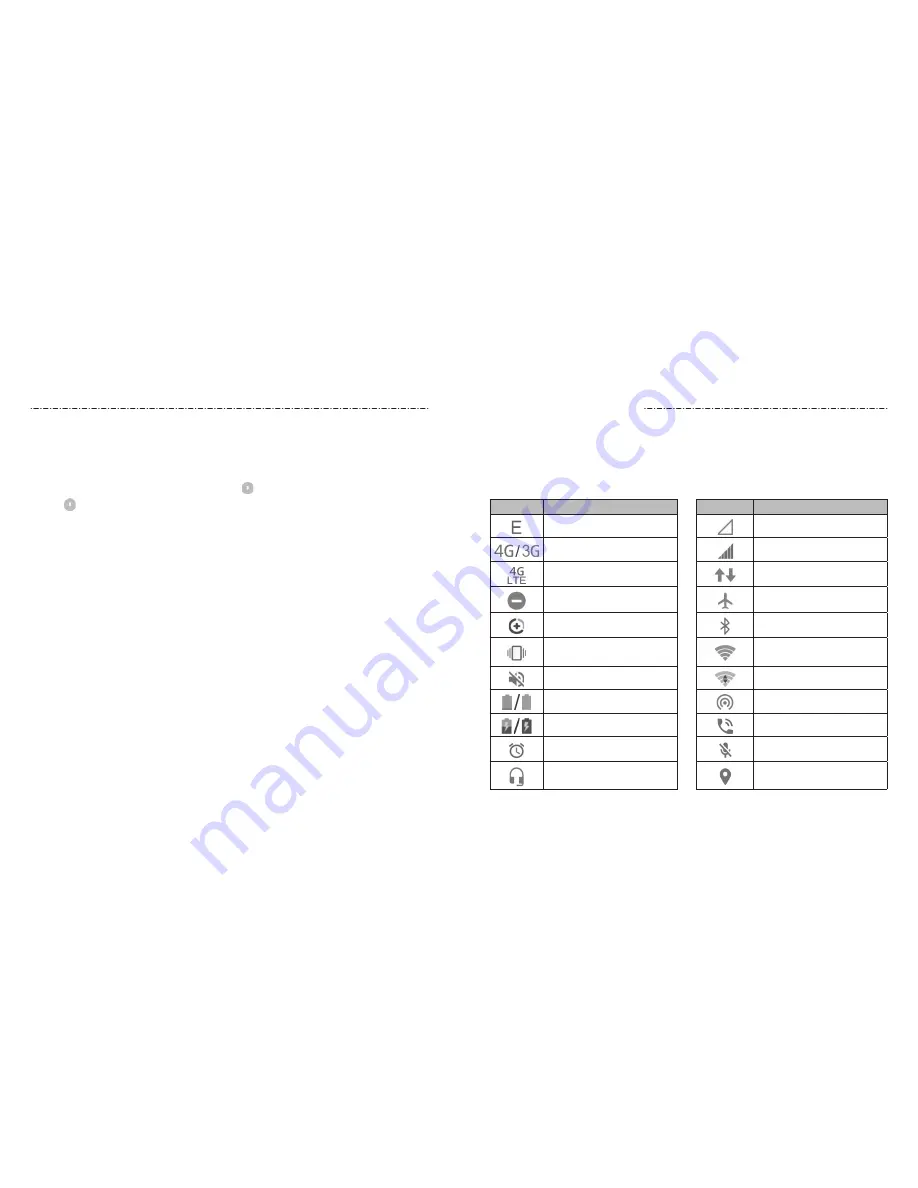
22
23
Pinning a Screen
1. Ensure that screen pinning is turned on.
2. Open the app you want to keep in view.
3. Press the
Recent Apps Key.
4. If there are many app tabs, swipe up to find on the front-most tab.
5. Tap .
Unpinning the Screen
To unpin the screen and return to normal use, press and hold the
Back Key
.
If you enabled the
Lock device when unpinning
option, unlock the screen with your
pattern, PIN, or password, depending on your screen lock settings.
Knowing the Basics
Monitoring the Phone Status
The Status Bar at the top of the home screen provides phone and service status icons on
the right side. Below are some of the icons you may see.
Indicators and Icons
Indicator
What it means
Indicator
What it means
2G connected
No signal
3G connected
Signal strength
4G LTE™ connected
Mobile data in use
Do not disturb mode on
Airplane mode
Data saver on
Bluetooth
on
Vibration on
Connected to a Wi-Fi®
network
Ringer off
Wi-Fi in use
Battery low / Battery full
Portable Wi-Fi hotspot on
Battery charging
Speaker on
Alarm set
Phone microphone off
Wired headset connected
GPS on
Personalizing




























