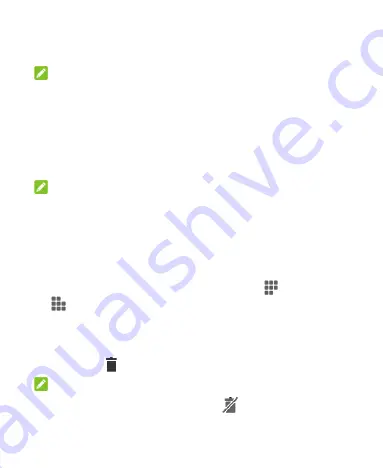
39
3. Slide left or right to browse all available widgets. Touch and
hold a widget and drag it to a home screen panel.
NOTE:
While holding the item, you can drag it to the right edge of the
screen to create a new home screen panel and put the item on it.
Move Icons or Widgets
1. Touch and hold an icon or a widget on the home screen.
2. Drag it to the place you need.
NOTES:
To move icons to another home screen panel, pinch on the
home screen and touch the icons or drag them to the bottom
transit area. Then swipe left or right on the home screen and
touch the icons or drag them from the transit area to the new
panel.
To align the icons on a home screen panel automatically,
pinch on the home screen and then touch
(
Align top
) or
(
Align bottom
).
Remove Icons or Widgets
1. Touch and hold an icon or a widget on the home screen.
2. Drag it to
to remove it.
NOTE:
If the icon is an application, drag it to
and touch
OK
to
uninstall it. Some preinstalled apps cannot be uninstalled.
Summary of Contents for BLADE A310
Page 1: ...1 User Manual ...






























