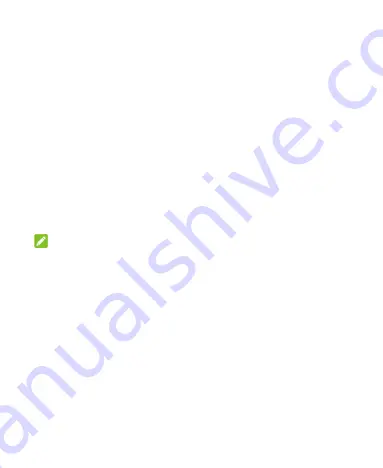
27
To set a Do not disturb rule:
If you want to allow all notification alerts through most of the time,
but want to limit alerts during certain times (like at night or on the
weekends), you can set a rule for Do not disturb mode.
1. Touch the
Home
key
> Settings > Sound & notification >
Do not disturb > Automatic rules
.
2. Touch
Add rule
.
3. Enter the rule name, select
Time rule
or
Event rule
, and
touch
OK
.
4. For a time rule, set the days, the start and end times, and set
Do not disturb mode. For an event rule, select a Calendar
account you want to make the rule for, select the type of reply
you want to use, and set Do not disturb mode.
NOTE:
To turn on or off a rule, touch it to open its details screen and then
touch the on/off switch.
Applying New Wallpapers
You can set the wallpaper for the home screen and lock screen.
1. Swipe up on the home screen to open the editing panel.
2. Touch
MiColor
and select the colour you like for the
wallpaper. You can also touch
PICK COLOR
to open the
camera and drag the white round button on the viewfinder
screen to pick the colour for the wallpaper.
- or -
Summary of Contents for BLADE A310
Page 1: ...1 User Manual ...






























