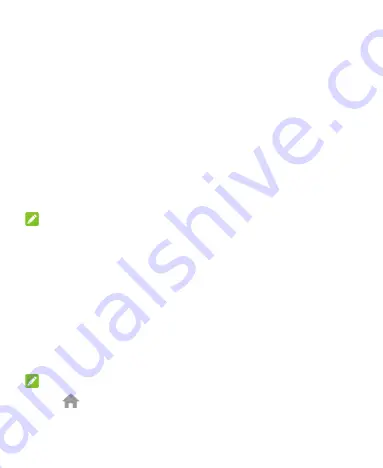
22
Extended Home Screen Panels
Your home screen is extendable, providing more space for app
icons, widgets, and more. Simply swipe left or right on the home
screen to see the extended panels. You can add or remove home
screen panels, or adjust their order.
To add a new home screen panel:
1. Touch the
Home
key
to access the home screen, or touch
and hold an empty area of the home screen to open the
Widget panel.
2. Touch and hold an application icon or a widget and drag it to
the left of right edge of the screen to create a new home
screen panel and put the icon or widget on it.
NOTE:
No empty home screen panel is allowed to exist. If the icon,
widget or folder is the only item on the current home screen panel,
the panel will be deleted as you remove the item.
To adjust the order of a home screen panel:
1. Touch and hold an empty area of the home screen and slide
left or right at the top of the screen to view the home screen
thumbnails.
2. Touch and hold a thumbnail and drag it left or right to the
place you need.
NOTE:
Touch
at the top of a home screen thumbnail to set it as the
main home screen.
Summary of Contents for BLADE A310
Page 1: ...1 User Manual ...






























