29
Setting the Home Screen Transition
Effect
1. Swipe up on the home screen to open the editing panel.
2. Touch
Effect
.
3. Pick an effect and the phone will demonstrate how it works.
Touch other effects until you find the favourite one.
Protecting Your Phone With Screen
Locks
You can protect your phone by creating a screen lock. When it is
enabled, you need to swipe up on the screen, draw a pattern or
enter a numeric PIN or password to unlock the phone’s screen
and keys.
1. Touch the
Home
key
> Settings > Security > Screen lock
.
2. Touch
None
,
Swipe
,
Pattern
,
PIN
or
Password
.
Touch
None
to disable the screen lock.
Touch
Swipe
to enable screen lock and allow unlocking
with a ‘swipe' gesture. You can unlock the screen by
touching the display and sliding up.
Touch
Pattern
to draw and redraw a pattern that you
must draw to unlock the screen.
Touch
PIN
or
Password
to set a numeric PIN or a
password that you must enter to unlock the screen.
Summary of Contents for BLADE A310
Page 1: ...1 User Manual ...






























