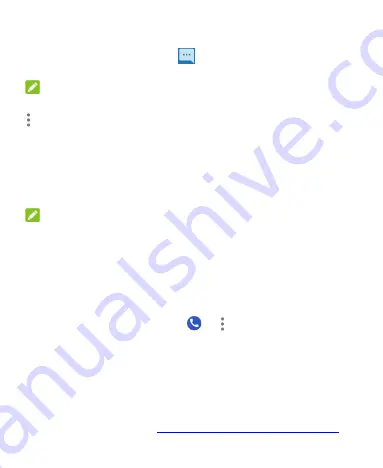
62
If the phone screen is locked, swipe down on the screen to reject
the call, or swipe away from
to reject the call and send a
message to the caller.
NOTE:
To edit the preset text responses, open the
Phone
app and touch
> Settings > Quick responses
.
Using Real-Time Text (RTT)
Your phone supports Real-Time Text. If you or person on the other
end of the line has a hearing or speech impairment, you can use RTT
on top of a voice call for a real-time conversation.
NOTES:
You can use RTT only when the phone is connected to the 4G LTE
network or a Wi-Fi network (with Wi-Fi calling enabled).
Some RTT features and settings may not be supported under or
across different networks.
Set Up RTT Work Mode
1.
From the home screen, touch
>
> Settings >
Accessibility > Real-time text (RTT) call
.
2.
Touch
RTT operation mode
and choose one of the following to
set when RTT options should be available:
Visible during calls:
In this mode, calls will be placed and
answered as voice-only calls by default unless you receive an
incoming RTT call. You can still switch from voice-only to RTT
during the calls. See






























