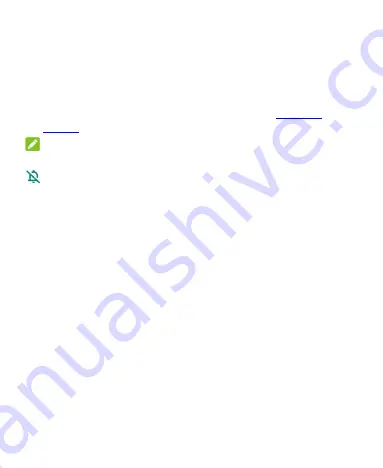
24
Swipe up on the home screen and touch
Settings > Sound >
Advanced > Notification mode
and select
Vibrate
or
Mute
to
switch to vibration or silent mode.
Swipe down from the top of the screen to open the notification
panel and drag the panel downwards. Touch
Ring
or
Vibrate
to
switch the phone to vibration or silent mode. See
NOTE:
To restore normal sound settings, press the
Volume
key and touch
, select
Ring
in the Notification mode menu, or open the Quick
Settings panel and touch
Silent
.
Using Do Not Disturb Mode
You can limit interruptions with Do Not Disturb mode. This mode
silences your phone so that it doesn’t make sounds, vibrate, or show
notifications when you don’t want it to.
Turn on Do Not Disturb Mode
1.
Swipe down from the top of the screen with two fingers to
access the Quick Settings panel.
2.
Swipe left and right to find the “Do Not Disturb” icon and touch
it.
Set Do Not Disturb Mode
1.
Swipe up on the home screen and touch
Settings > Sound > Do
Not Disturb
.






























