48
Receive Data via
Bluetooth
1.
Turn
Bluetooth
on before trying to receive data via
Bluetooth
.
2.
Touch
ACCEPT
to start receiving the data. If necessary, swipe
down on the status bar, and touch
ACCEPT
on the
Bluetooth
sharing notification.
Depending on your storage setting and whether a microSDXC card is
installed, received files are stored automatically in a dedicated folder
(
bluetooth
, for instance). You can access them with the File Manager
app.
Exchanging Data via NFC
Near Field Communication (NFC) allows your phone to exchange
data with another NFC-enabled device when they touch each other
or in close proximity.
Depending on the applications that you have installed on your
phone, you might be able to use your phone as a transit pass or as an
access pass. To use this feature, tap the back of your phone against
an NFC-enabled access point, subject to applicable terms and
conditions from the particular vendor.
To turn on and use NFC:
1.
From the home screen, touch
Settings > Connected devices >
Connection preferences > NFC
.
2.
Slide the
NFC
switch to the
on
position.
3.
If you want to share web pages, contact information, YouTube
videos or other app content on your phone to another
Summary of Contents for Blade 10
Page 1: ...User Guide ...
Page 10: ...10 Getting Started Getting to Know Your Phone ...
Page 11: ...11 ...
















































