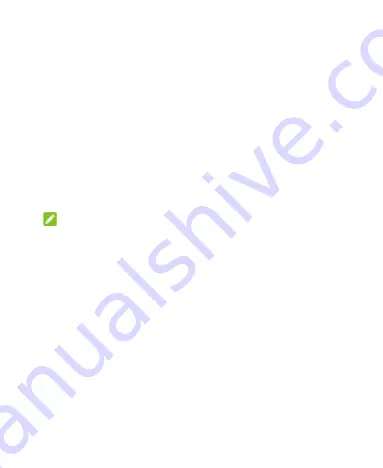
84
Swipe up on the home screen and touch
. Use it to read and
send emails from Microsoft Exchange ActiveSync, Gmail, Yahoo!®,
and more.
Setting Up the First Email Account
1.
When you open
for the first time, touch an email server
and then enter your email address and password.
2.
Touch
NEXT
to let the phone retrieve the network parameters
automatically.
NOTE:
You can also enter these details manually by touching
MANUAL
SETUP
or if automatic setup fails.
3.
Follow the on-screen instructions to finish the setup.
Your phone will show the inbox of the email account and start to
download email messages.
Checking Your Emails
Your phone can automatically check for new emails at the interval
you set when setting up the account. You can also check new
emails manually by dragging down on the message list. Touch
LOAD MORE
at the bottom of the email list to download earlier
messages.
Summary of Contents for Blade 10
Page 1: ...User Guide ...
Page 10: ...10 Getting Started Getting to Know Your Phone ...
Page 11: ...11 ...






























