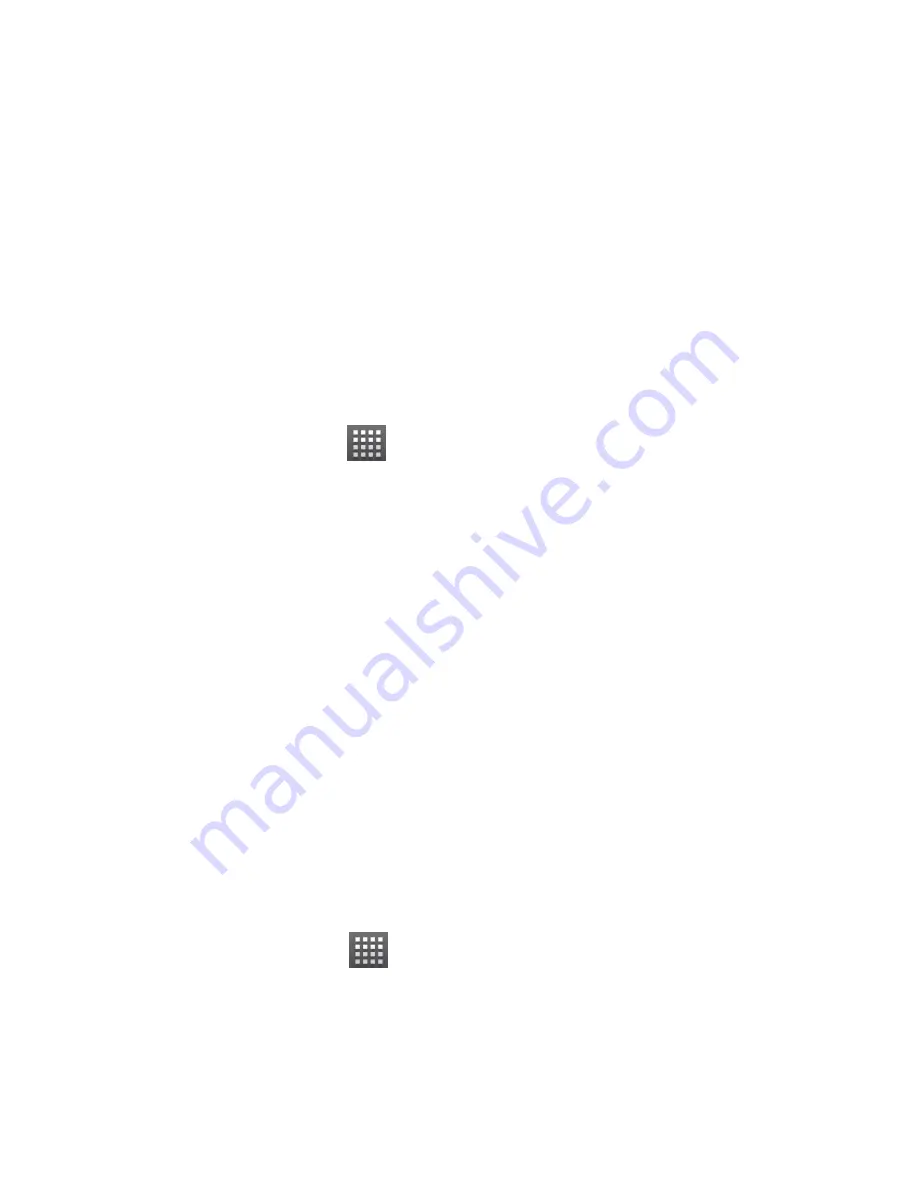
73
3. Enter
the email address of the person you‟re contacting in
the
‘To’
field. If you‟re sending the email to several people,
separate the email addresses with commas. You can add
as many recipients as you want.
4. Enter the email subject, and then write your email.
5. Touch
Menu Key > Send
.
Google Calendar
Touch
Home Key >
> Calendar
to use Google Calendar,
Google‟s time management application. You can use the
calendar to schedule appointments, including meetings and
other events. Your appointments will be displayed on the
screen as are scheduled. You can also synchronize
appointments to your Google account, which enables you to
manage your schedule online on your PC.
Google Talk
Google Talk is Google‟s instant messaging program, which
enables you to communicate with other people who also use
it.
Opening Google Talk
Touch
Home Key >
> Talk
.
















































