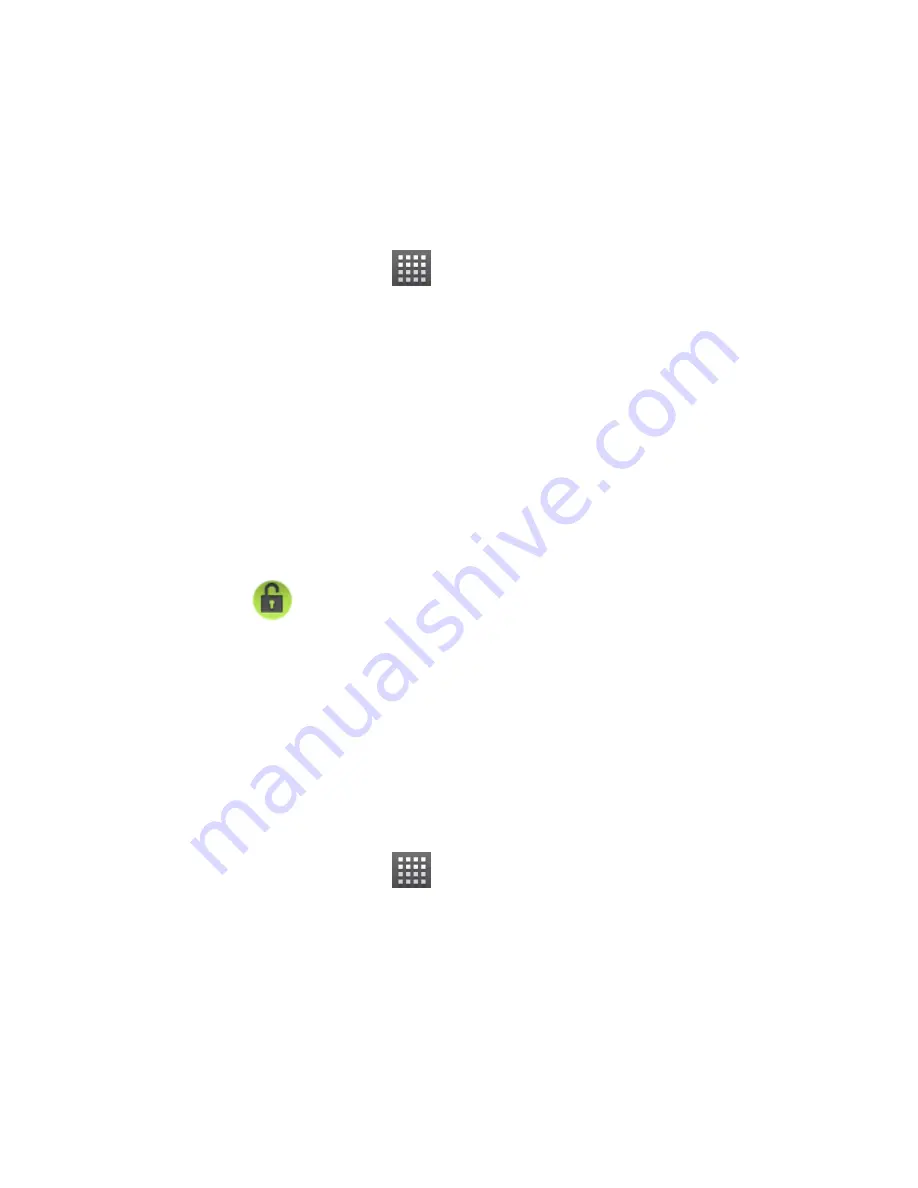
85
Protecting Your Phone With a PIN or
Password
Creating a PIN or Password
1. Touch
Home Key >
> Settings > Location &
security > Set up screen lock
.
2. Touch
PIN
or
Password
.
3. Enter the numeric PIN or any password you like, and
touch
Continue
.
4. Enter it again and touch
OK
to confirm.
Unlocking the Screen With Your PIN or Password
1. Press
Power Key
to wake up the phone.
2. Drag the
icon to the right.
3. Enter the PIN or password you set.
4. Touch
OK
.
Disabling Screen Lock Settings
If you have created an unlock pattern, PIN or password, you
can disable it.
1. Touch
Home Key >
> Settings > Location &
security > Change screen lock
.
2. Draw the screen unlock pattern or enter your PIN/
password you have created.
3. Touch
None
.






























