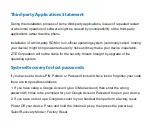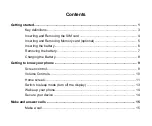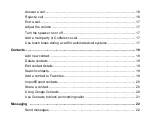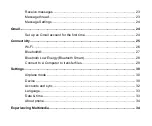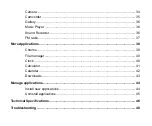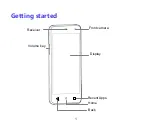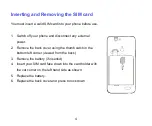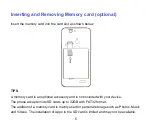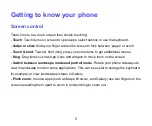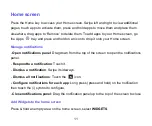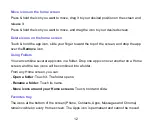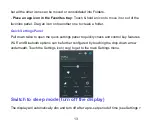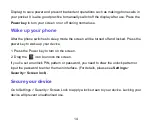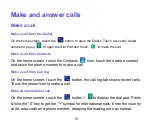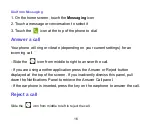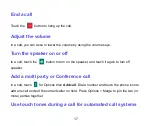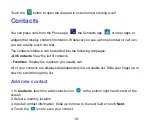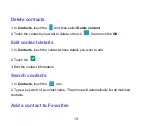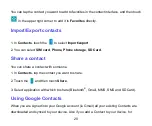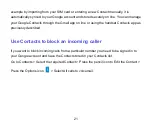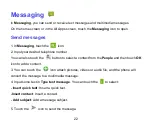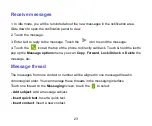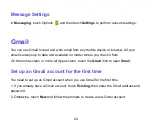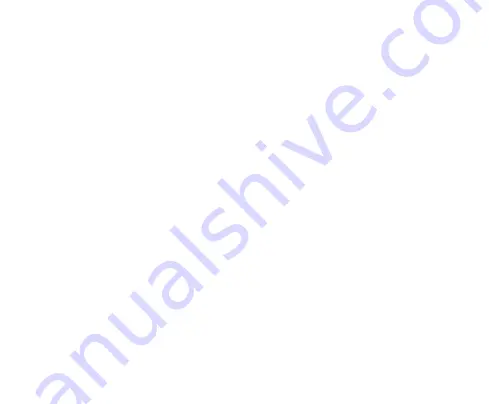
9
Getting to know your phone
Screen control
There’s more to a touch screen than simple touching:
- Touch
: Touch items on screen to open apps, select options or use the keyboard.
- Swipe or slide
: Slide your finger across the screen to flick between ‘pages’ or scroll
- Touch & hold
: Touch & hold (long press) on some items to get addiditonal menus.
- Drag
: Drag items such as App icons and widgets to move them on the screen.
- Switch between landscape mode and portrait mode
: Rotate your phone sideways to
view in landscape mode in some applications. This can be useful to enlarge the keyboard
for example, or view landscape pictures in Gallery.
- Pinch zoom
: In some apps (such as Maps, Browser, and Gallery) use two fingers on the
screen spreading them apart to zoom in and pinching to zoom out.