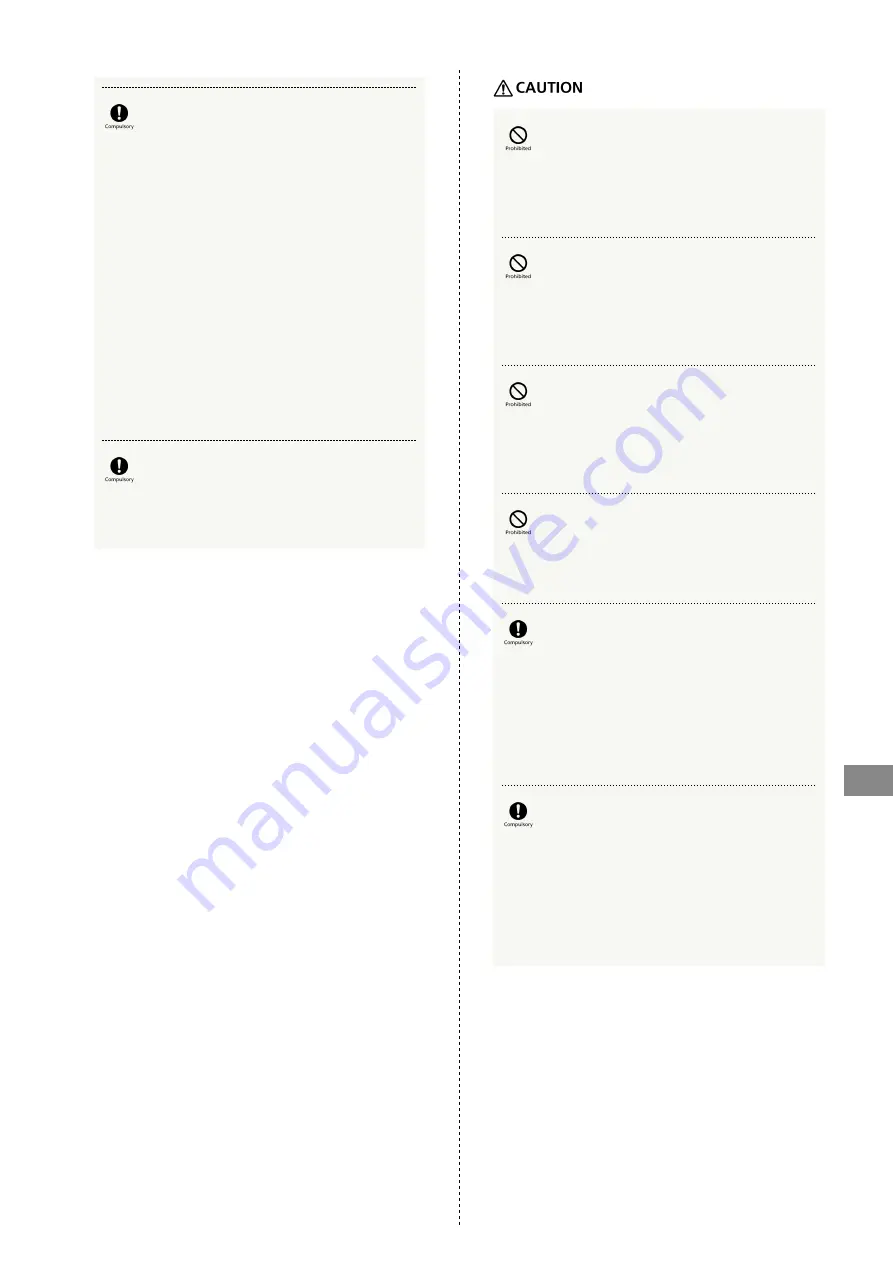
115
Safety Precautions
A002ZT
Power off any PC that USB modem is connected
to or remove USB modem from PC near
electronic devices that use precision control or
faint signals.
Radio waves may cause electronic devices to
malfunction or may adversely affect their
operation.
* Examples of devices to be careful near
Hearing aids, implanted cardiac pacemakers, implanted
cardioverter defibrillators, other electronic medical
equipment, and other automatically controlled devices
or equipment. If you are using an implanted pacemaker,
implanted defibrillator, or other electronic medical device,
check with the manufacturer or vendor regarding any
effect that radio waves may have on it.
Do not allow pets, etc. to bite USB modem.
Overheating may cause fire, burns, injury, etc.
Do not hold and swing USB modem by strap,
etc.
Not doing so may cause injury or other accident.
Do not use more force than necessary to
remove cover.
May damage cover and cause injury, etc.
Avoid pinching yourself (fingers, etc.) when
attaching cover.
May cause injury, etc.
Do not use with cover unattached.
May cause burns, injury, electric shock, etc.
Before using USB modem in a car, check with
the car manufacturer or dealer regarding any
effect that radio waves may have on it.
USB modem radio waves may affect the vehicle's electronic
equipment in some car models. In such case, cease using
USB modem.
If skin abnormalities develop during use,
immediately cease using USB modem and
consult a doctor.
Continuing use may cause itching, rash, eczema, or other
symptoms depending on your physical condition.
For details on materials used, see "
."
Summary of Contents for A002ZT
Page 1: ...A002ZT User Guide ...
Page 2: ......
Page 6: ...4 ...
Page 7: ...Getting Started Parts Functions 6 USIM Card 7 ...
Page 17: ...Setup Mac Device Recognition Removal on Mac 16 Installing Uninstalling Driver Mac 16 ...
Page 20: ...18 ...
Page 30: ...28 Disconnecting Communication In Home Page Disconnect Communication disconnects ...
Page 36: ...34 Yes Network is set ...
Page 43: ...41 Settings Using WEB UI A002ZT Select mobile network Save Changes Network is set ...
Page 47: ...45 Settings Using WEB UI A002ZT In Confirm user name and password when connecting ON ...
Page 53: ...51 Settings Using WEB UI A002ZT Enter each item Save Changes Edited information appears ...
Page 61: ...59 Settings Using WEB UI A002ZT Set each item Save Changes PIN code is changed ...
Page 68: ...66 Set each item Save Changes Confirmation appears Yes USB modem reboots and DHCP is set ...
Page 76: ...74 Yes Filtering is deleted ...
Page 78: ...76 In Port Mapping Switch ON Save Changes Add ...
Page 83: ...81 Settings Using WEB UI A002ZT Enter IP address Save Changes DMZ host settings are applied ...
Page 85: ...83 Settings Using WEB UI A002ZT In Filter Setting Deny Permit Add ...
Page 88: ...86 Yes Filtering is deleted ...
Page 90: ...88 In UPnP Settings ON Save Changes UPnP is set ...
Page 94: ...92 In SPI SPI Settings ON Save Changes SPI setting is complete ...
Page 98: ...96 Yes USB modem reboots to its default settings ...
Page 102: ...100 Delete Selected Yes Selected notifications are deleted ...
Page 104: ...102 Check items Information is shown ...
Page 106: ...104 ...
Page 107: ...Appendix Troubleshooting 106 Specifications 107 Warranty Service 109 Customer Service 109 ...
Page 112: ...110 ...
Page 124: ...122 ...
Page 126: ...124 W Warranty Service 109 WEB UI Layout on Computer 23 ...
Page 127: ......











































