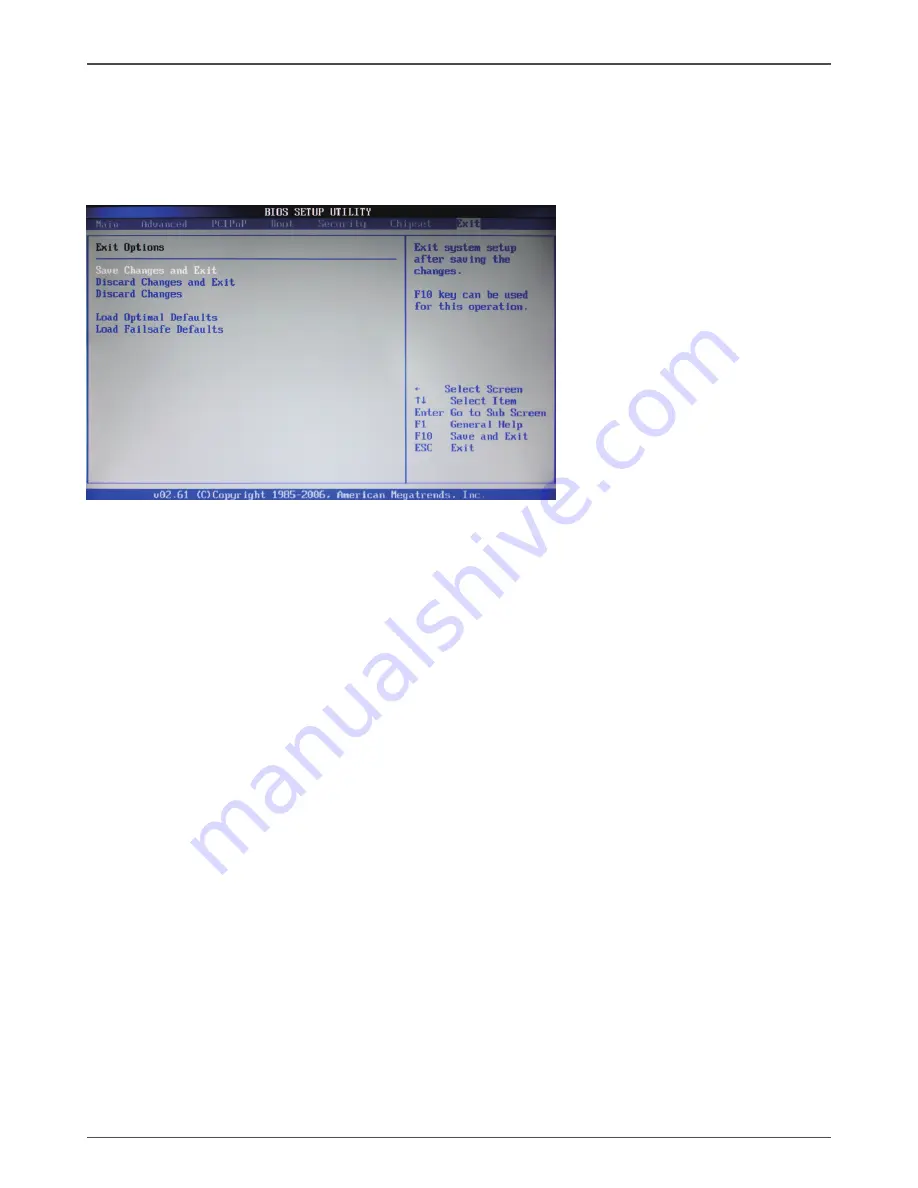
26
Intel G4X-ITX series Motherboard
Exit Menu
The exit menu items allow you to load the option or failsafe default values for the BIOS
items, and save or discard your changes to the BIOS items. Press <enter> to display
the sub-menu.
Save Changes and Exit
Select this item and press <Enter> to save the changes that you have made in the
BIOS Setup and exit the BIOS Setup. When the diolog box [Save configuration
changes and exit setup?] appears, select [OK] to save and exit, or select [Cancel] to
return to the main menu.
Discard Changes and Exit
Select this option only if you do not want to save the changes that you have made
to the setup program. If you made changes to fields other than system date, system
time, and password, the BIOS asks for a confirmation before exiting.
Discard Changes
This option allows you to discard the selections you have made and restore the previ-
ously saved values. After selecting this option, a confirmation window appears. Select
[OK] to discard any change and load the previously saved values.
Load Optimal Defaults
This option allows you to load the default values for each of the parameters on the
setup menus. When you select this option, a confirmation window appears. Select
[OK] to load default values. Select [Cancel] to make other changes before saving the
values to the non-volatile RAM.
Load Failsafe Defaults
This option has been set by the manufacturer and represents settings which provide
the minimum requirements for your system to operate.
Summary of Contents for G41-ITX series
Page 1: ......
Page 31: ...30 Intel G4X ITX series Motherboard 3 Left click HDA sound driver begin loading...
Page 32: ...31 4 Left click Intel Graphics Driver begin loading Installing Drivers And Software...
Page 33: ...32 Intel G4X ITX series Motherboard 5 Left click Realtek PCIE network Driver begin loading...
Page 34: ...33 Installing Drivers And Software 6 Left click Atheros Wireless driver begin loading...
Page 46: ......














































